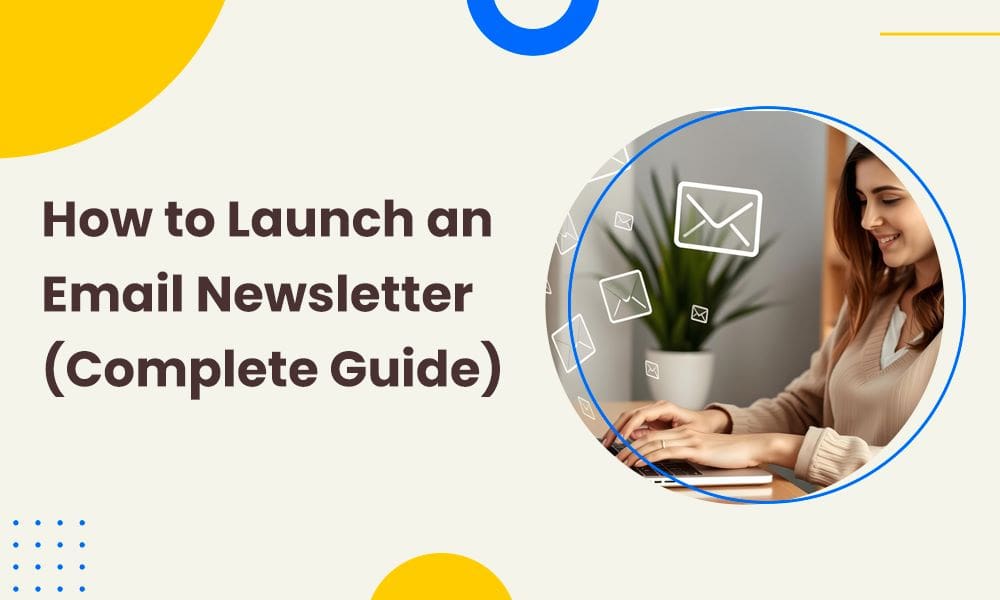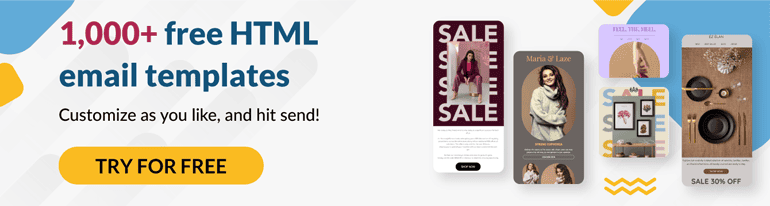Email marketing comes in many forms — newsletters, promotional emails, and transactional emails — designed to help you connect with your audience and share valuable information. These strategies strengthen relationships and keep your brand at the top of their mind.
With tools like EngageBay, you can simplify and automate the email marketing process, making it easier to manage campaigns and boost results. This guide will explore how to master each email type and leverage EngageBay to maximize your impact.
Let’s get started!
Table of Contents
Section 1: Setting Up Your EngageBay Account for Success
The first step to email marketing success is setting up your account with EngageBay.
Getting started is simple. Choose from EngageBay’s four pricing plans — Free, Basic, Growth, or Pro — based on your needs. Fill in the necessary details like your name, password, email address, and phone number. For paid plans, complete the payment process. Once done, your account is ready, and you can log in to start creating email campaigns.
Before sending your first email, you must verify your email domain. This step is critical for improving email deliverability — ensuring that your messages land in the recipient’s inbox rather than the spam folder.
Email authentication protocols: SPF, DKIM, and DMARC
Email servers use these protocols to authenticate senders and protect against spam and phishing. Here’s a quick overview:
- SPF (Sender Policy Framework): Validates that emails are sent from authorized servers.
- DKIM (DomainKeys Identified Mail): Adds a cryptographic signature to ensure the email’s content remains unchanged.
- DMARC (Domain-based Message Authentication, Reporting, and Conformance): Aligns SPF and DKIM policies and provides reporting to prevent email spoofing.
Though these terms might sound technical, configuring them is straightforward, especially with EngageBay.
How to configure SPF and DKIM in EngageBay
Follow these steps to set up SPF and DKIM:
- Click on your Account Avatar in the upper-right corner.
- Go to Account Settings.
- Select DKIM SPF Settings from the menu on the left.
- Enter your domain name in the Add Sending Domain textbox.
- EngageBay will generate DKIM and SPF records for your domain. Update these records in your domain’s DNS settings by adding the two TXT records provided by EngageBay.
- Hit Verify to confirm your domain is authenticated.
How to set up DMARC
– Step 1: Log in to your domain registrar (e.g., GoDaddy, Namecheap).
– Step 2: Navigate to DNS Settings.
– Step 3: Add a TXT record with the following details:
- Name: _dmarc
- Value: v=DMARC1; p=none; rua=mailto:[email protected]; ruf=mailto:[email protected]; sp=none; aspf=r; adkim=r;
– Step 4: Save changes and allow up to 24 hours for the record to propagate.
Free tools for verification
Once you’ve added SPF, DKIM, and DMARC records, use these tools to confirm everything is correctly configured:
- MxToolbox: Verify DNS records and troubleshoot email delivery issues.
- DMARCian: Analyze DMARC implementation and get insights into email authentication performance.
By completing these setup steps, you’re setting a strong foundation for your email marketing campaigns.
Section 2: Creating Your Email List in EngageBay
To start sending emails, you need an audience — a list of engaged contacts ready to hear from you. Building this list is simple with EngageBay, whether you’re importing an existing contact list or starting from scratch.
Import an existing contact list to EngageBay
If you already have a contact list, follow these steps to import it into EngageBay:
- Go to your EngageBay dashboard.
- Hover your cursor over the Contacts tab and click on Contacts.
- On the Contact page, click the Import button on the upper right side of the screen.
- A pop-up will appear. Select the file to upload, then click the Upload button.
- Map the fields in your file (e.g., name, email, phone number) to EngageBay’s fields.
- Confirm the import, and your contacts will be ready for segmentation and campaigns.
Collect emails using embedded forms
Starting from scratch? EngageBay lets you create sign-up forms to capture visitor emails directly from your website or store. Here’s how you can create and embed forms:
- Go to the Forms section under the Marketing tab in EngageBay.
- Choose Inline Forms and press Create Inline Form.
- Name your form and select a form template. You can even create one from scratch.
- Customize the form’s themes, texts, look & feel, and fields to align with your brand.
- On the Settings tab, you can set the success message or a redirect URL, choose a double opt-in email, and set an autoresponder.
- Once done, copy the embed code and paste it into your website’s HTML to start collecting visitor emails.
You can do the same for pop-up forms.
Set up integrations with eCommerce platforms
To embed forms, you need to first integrate your website or eCommerce store with EngageBay.
This embed forms integration not only helps you collect email addresses but also gathers valuable data like browsing behavior, purchase history, and abandoned cart details — which you can use to run personalized campaigns.
Here’s how to set it up:
- Go to the Account Settings > Integrations section in EngageBay.
- Select your eCommerce platform (e.g., Shopify, WooCommerce) and follow the connection instructions.
- Sync your store data, including customer purchase history, for a richer marketing experience.
Segmenting your audience
Once your email list is ready, segment them based on various factors to deliver personalized and effective email campaigns. In EngageBay, you can segment your list based on:
- Behavior: Email opens, link clicks, or purchase history.
- Location: Geographic region or time zone for localized promotions.
- Preferences: Interests or subscription preferences provided by users.
You can even create your custom filters as per your requirements.
Section 3: Crafting Engaging Newsletters With EngageBay
An email newsletter is one of the most effective tools for marketing and communication. It allows you to share updates about your products, services, or brand while offering valuable educational content to your audience.
Sending newsletters consistently — whether weekly, bi-weekly, or monthly — is crucial to staying connected with subscribers, building trust, and establishing your brand’s presence. However, the success of your newsletter also depends on how well it’s crafted. Besides, proper audience segmentation and personalization ensure the content resonates with your audience.
Here’s how to create stunning newsletters with EngageBay:
Step 1: Log in to EngageBay
- Log in to your EngageBay account and hover your mouse over the Campaign tab.
- Choose Email Broadcasts and click on Create a Broadcast.
- You’ll then be asked to enter necessary details such as campaign name, subject line, preview text, who is it from, and reply to!
- When you’ve entered all the details, click Next.
- Under the Recipient tab, choose the list of contacts you want to send your newsletter to and choose the Template option.
You’ll be given two choices — start from scratch or use a pre-designed template. While building a newsletter from scratch provides complete creative freedom, EngageBay’s pre-designed templates can save time and effort.
Step 2: Choose an email newsletter template
EngageBay offers a variety of newsletter templates suited for different industries and occasions. These templates are mobile-responsive, ensuring they look great on any screen size — a vital feature considering the majority of email users access their inbox on smartphones. With EngageBay’s drag-and-drop editor, you can customize these templates effortlessly to match your needs.
Check out EngageBay’s library of over 1,000 free HTML email templates.
Step 3: Customize your template
Customizing your newsletter is where you make it uniquely yours.
Start by incorporating your brand’s logo, name, and colors to ensure consistency with your overall branding. Add your content, including headlines, images, and links, while keeping the design clean and visually appealing.
Consistency in font styles and layout is crucial for a professional look, and using images sparingly helps avoid spam filters. To make the newsletter more engaging, include a clear and compelling Call-to-Action (CTA) button, such as “Shop Now” or “Learn More,” to guide your readers toward the desired action.
Step 4: Personalize your newsletter
Personalization is key to connecting with your audience.
Using placeholders like “Hi [First Name],” makes the email feel tailored to the recipient. EngageBay’s platform allows you to effortlessly add these placeholders, pulling personalized data from your contact list.
Personalization doesn’t just grab attention — it builds trust and improves engagement rates.
Step 5: Write the subject line and preview text
A compelling subject line is the first step to getting your email opened. It should be concise, intriguing, and relevant to the content inside.
For instance, “Exclusive Deals Inside — Don’t Miss Out!” grabs attention while hinting at the email’s value. The preview text, which appears next to the subject line, should complement it, providing a bit more context to entice the reader to open the email.
Step 6: Launch your campaign
Once your newsletter is ready, it’s time to send it out.
Select the appropriate subscriber list, ensuring the recipients align with the email’s content. EngageBay also allows you to schedule your newsletters for optimal delivery times, increasing the chances of them being seen and read.
With these steps, you can craft newsletters that not only reach your audience but also make a lasting impact. Whether you’re building awareness, generating leads, or nurturing relationships, a well-executed newsletter can make a huge difference for your brand.
If you need a tutorial on how to create a newsletter using EngageBay, watch the video here.
Section 4: Crafting High-Converting Promotional Emails With EngageBay
Promotional emails are basically commercial emails that help boost sales, generate repeat customers, or encourage specific actions such as downloading content or signing up for a service. These emails typically include offers, discounts, or other incentives, making them essential for driving revenue.
Whether you’re announcing a new product, launching a holiday sale, or sharing a time-limited discount, the goal is to inspire action and keep your brand top of mind.
To make the most of your promotional email campaigns, automation is the way to go. With EngageBay, you can streamline the entire process, from creating visually stunning emails to tracking performance metrics — ensuring every campaign hits the mark.
Here’s how you can create a promotional email in EngageBay:
Step 1: Select your goal
Before crafting your email, define your campaign’s primary objective.
Are you looking to increase awareness, drive clicks to your website, or secure direct purchases? A clear goal acts as the foundation for your entire campaign, influencing everything from the design to the call-to-action (CTA).
For example, if you’ve just launched a new holiday collection, your promotional email could feature a sneak peek of the upcoming items. Add an enticing CTA like “Check out the whole collection” or “Sign up for early access” to generate excitement and raise awareness.
By aligning your email content and CTAs with your goal, you can create a focused and impactful campaign that resonates with your audience.
Step 2: Design a visually compelling email
EngageBay offers a variety of professional templates to create visually engaging emails without needing design expertise.
Select a template that aligns with your brand and customize it using EngageBay’s intuitive drag-and-drop editor.
You can even design your own from scratch. Alternatively, you can design a custom template from scratch to match your unique requirements.
- To get started, go to the Marketing dashboard and click on Email Templates.
- You’ll have two options: Create New or Custom.
- Choosing ‘Create New’ will display all available templates, while ‘Custom’ lets you build a template using pre-built blocks.
- If you opt for a pre-built template, click on your preferred design to begin editing.
- Customize elements such as colors, background images, font styles, text size, or even add new components to make the email truly yours.
- Once your edits are complete, don’t forget to hit the Save button to keep your work.
EngageBay’s templates are mobile-responsive and designed for a clean, professional look across devices. Always ensure your email highlights the key message — whether it’s an exclusive offer, a new product launch, or a special announcement. For more detailed instructions, check out the step-by-step guide available on the platform.
Step 3: Segment your audience and set triggers
EngageBay empowers you to segment your audience with precision, using factors like demographics, location, purchase history, and behavioral patterns.
By categorizing your audience, you can tailor your promotional emails to align with their specific needs and preferences. For example, you can create segments for first-time buyers, repeat customers, or users interested in particular product categories.
You can even set behavioral triggers to automate your campaigns. You can define triggers such as cart abandonment, browsing a product page, or responding to an offer reminder.
When these actions occur, the system automatically sends a pre-defined promotional email to the appropriate audience segment. This automation ensures that your emails reach the right eye at the most opportune time, enhancing engagement and boosting conversion rates.
Step 4: Write persuasive copy
Effective promotional emails focus on the benefits to the customer, not just the features of the product or service.
Instead of saying, “Our shoes are made with premium leather,” highlight the value: “Experience unmatched comfort and style with our premium leather shoes.”
Use concise, action-oriented language that conveys urgency and motivates readers to act. Scarcity tactics, like “Offer ends in 48 hours” or “Only five items left in stock,” compel customers to act quickly. Pair this with enticing incentives such as discounts, free shipping, or exclusive access to products.
Clarity is key when guiding customers toward the desired action.
Make your CTA bold, clear, and action-driven — phrases like “Claim Your Deal Now” or “Shop the Sale” work well when paired with compelling visuals and messaging. It should pop out in your email, grabbing your readers’ attention and encouraging them to take the next step.
Step 5: Track and optimize performance
Unless you track your promotional email campaign, you won’t know how it’s responding to your customers.
Tracking key metrics like open rate, click-through rate, and conversion rate provides valuable insights into what’s working and what needs improvement.
EngageBay’s analytics dashboard makes it simple to track these metrics. Use these insights to run A/B tests, discover the most profitable customer segment, and much more.
Section 5: Automating Transactional Emails With EngageBay
Transactional emails are automated messages triggered by a user’s interaction with your website or app.
These emails serve a specific purpose such as confirming an order, providing shipping updates, or resetting a password. Unlike promotional emails, which aim to drive sales or engagement, transactional emails focus on delivering timely and relevant information that enhances the customer experience.
Examples include “Order Confirmations,” “Your Order Has Shipped,” “Security and Account updates,” or “Password Reset Instructions.”
Set up transactional emails with EngageBay
Setting up transactional emails in EngageBay is the same as launching any other email campaign. The platform’s API and integrations simplify the process, ensuring you can automate these essential communications without a hitch.
– Step 1: Start by connecting your system to EngageBay. Once integrated, you can set triggers for events like order placements, account updates, or shipping notifications.
EngageBay covers marketing, sales, and service automation triggers, enabling you to create a holistic environment that nurtures leads, converts them into customers, and provides stellar post-sale support.
– Step 2: With the triggers in place, you can select a transactional email template from EngageBay’s extensive library. These templates are fully customizable, allowing you to include customer-specific details such as order numbers, tracking links, or delivery dates. This personalization ensures that your emails remain relevant and helpful to recipients.
Additionally, you can incorporate branding elements like your logo, brand colors, and tone of voice to maintain a cohesive and trustworthy image.
– Step 3: Once configured, these transactional emails will be automatically sent to the right recipients based on their actions. This saves you time while ensuring timely and accurate communication.
For a full list of available triggers, check out EngageBay’s setup automation guide.
Best practices for transactional emails
Here are some of the best practices to make the most of transactional emails.
1 Include clear and relevant information
Make sure your transactional emails are precise and to the point.
Use clear subject lines like “Your Order Has Been Shipped!” or “Password Reset Request” to convey the purpose of the email immediately.
Provide all the essential details based on the trigger, such as order summaries, tracking links, or customer support contact information. Leaving out critical information can confuse or frustrate recipients, so make thoroughness a priority.
2. Avoid including promotional messages
Transactional emails should focus solely on the information or solution the customer requested.
Including promotional content can negatively impact deliverability and may lead to compliance issues. Customers seeking specific updates, such as a shipping notification or password reset, may find promotional messages distracting or even intrusive.
Maintain a professional tone and reserve promotions for dedicated marketing emails.
3. Ensure compliance
Transactional emails must meet specific legal requirements to ensure compliance with regulations like GDPR or CAN-SPAM.
Always include your company’s physical address and relevant contact information. While an unsubscribe link is typically unnecessary for transactional emails, verify regional requirements to avoid potential legal complications.
Compliance ensures your emails remain trustworthy and professional.
Section 6: Advanced Features for EngageBay Users
Having the right email marketing software can significantly impact the effectiveness of your campaigns. From automating workflows and action-triggered emails to incorporating dynamic content and personalization, the right tools can take your marketing efforts to the next level.
EngageBay provides an intuitive and user-friendly platform to help you achieve these goals seamlessly.
1. Using Automation Workflows
Automation workflows in EngageBay empower businesses to create dynamic, pre-defined email sequences based on specific triggers or customer actions. These workflows are incredibly effective for nurturing leads, onboarding new users, and driving customer retention.
For example, a visitor signs up for your newsletter or creates an account on your website. The moment they submit the form, EngageBay’s system automatically triggers a personalized “Thank you for signing up” email — eliminating the need for manual intervention.
With EngageBay, you can design drip campaigns to send a series of emails at scheduled intervals or in response to user behavior. The platform offers over 20 automation triggers for various purposes, enabling marketers to deliver highly targeted campaigns effortlessly.
– Step 1: Go to Marketing > Campaigns > Automations.
– Step 2: Click on Create Automations in the upper right corner of the page.
– Step 3: Name your automation and click Continue. Start building your visual automation flow by selecting triggers and outcomes.
Here are some marketing-related triggers:
- Joins a form: Triggers when a user subscribes to a specified inline form.
- Joins a landing page: Triggers when a user subscribes via a form on an EngageBay landing page (inline or pop-up).
- Link clicked: Triggers when a user clicks on a link within an email broadcast.
- Opens email: Triggers when a user opens a specific email broadcast.
- Double opt-in: Triggers when a user completes the opt-in process for a specified form.
– Step 4: After setting the entry point, you can add two possible outcomes for each trigger by clicking the Plus icon. For instance, you can segment users into different paths based on whether they clicked a link or opened an email.
Some email sequence examples:
Welcome sequences for new subscribers
When someone subscribes to your newsletter or signs up for an account, a welcome sequence can introduce them to your brand and its offerings.
In EngageBay, you can automate this process by setting a trigger — such as a new signup — and selecting a pre-designed welcome email template. Follow up with additional emails sharing helpful resources, top products, or special offers to nurture the relationship further.
Post-purchase follow-ups for upselling
After a customer makes a purchase, EngageBay allows you to send targeted follow-up emails to encourage repeat business or upsell complementary products.
For instance, if a customer buys a camera, a post-purchase email could recommend accessories like lenses or tripods.
By using EngageBay’s drag-and-drop workflow builder, you can easily create personalized sequences that resonate with your audience, ensuring maximum engagement and conversion.
2. Using Dynamic Tags to Personalize Emails
Dynamic tags in EngageBay enable you to insert personalized elements into your emails based on the recipient’s data, such as their name, location, recent interactions, or purchase history.
For example, instead of starting an email with a generic “Hello,” you can use a tag like [First Name] to greet your customer by name, creating a more personal connection.
Dynamic tags go beyond just basic information. They allow you to adapt entire sections of your email to suit the recipient’s preferences, actions, or needs. This means you can showcase unique offers, recommendations, or updates that align with their individual journey with your brand.
Let’s say a customer recently purchased a smartphone from your store. Using EngageBay’s dynamic content features, you can send them a follow-up email that highlights complementary products such as phone cases, chargers, or screen protectors.
Here’s how it works:
– Segment your audience: Group your customers based on their purchase history. For example, create a segment for those who bought smartphones within the last 30 days.
– Set up dynamic rules: Use EngageBay’s dynamic content rules to display specific product recommendations tailored to each customer’s purchase. For instance, if Customer A bought a smartphone, their email could feature accessories for that model, while Customer B, who purchased a laptop, sees compatible peripherals like keyboards or monitors.
– Automate and deliver: Once the dynamic tags and rules are in place, EngageBay will automatically generate and send personalized emails to each recipient.
The process is automated, ensuring timely delivery while maintaining a personal touch.
3. Email segmentation: Crafting hyper-targeted campaigns
As seen above, segmentation of audiences based on specific criteria is critical to delivering highly relevant messages. EngageBay’s segmentation tools allow you to filter your audience by various attributes like demographics, behavior, or past interactions.
You can create segments using predefined filters or custom rules tailored to your marketing goals.
You can trigger emails based on tags added or removed, added to a list, etc. Once segments are defined, you can craft personalized campaigns that speak directly to each group’s interests and needs.
For instance, you can segment customers who clicked on a previous promotional email but didn’t complete a purchase. Using EngageBay, you can then create a segment for these engaged users and send a follow-up email with a time-sensitive discount or additional product recommendations, nudging them closer to conversion.
Similarly, you can target leads who abandoned carts. Cart abandonment is a common challenge in eCommerce. You can set up triggers to identify users who added items to their carts but didn’t check out. Create a segment for these users and send automated reminder emails with incentives like free shipping or limited-time discounts to encourage them to complete their purchases.
Automation, dynamic content, and segmentation work seamlessly together — each enhancing the other to maximize the impact of your email marketing efforts.
Section 7: Measuring and Optimizing Performance
A successful email marketing campaign requires consistent measuring of performance and refining your strategy for better results. EngageBay offers robust analytical tools to help you track essential metrics and make data-driven improvements.
Key metrics to track in EngageBay
– Open rates: Monitor how many recipients open your emails to gauge the effectiveness of your subject lines and sender reputation.
– Click-through rates (CTR): This metric tells you how many recipients clicked on links in your email, providing insight into how engaging your content and CTAs are.
– Bounce rates: High bounce rates can indicate issues with your email list quality. EngageBay categorizes bounces into “hard” (invalid email addresses) and “soft” (temporary delivery issues) to help you identify and resolve problems.
With the help of these insights, you can:
- Craft better subject lines: If the open rate is low, you can A/B test different styles to identify what resonates most with your audience.
- Optimize send times: Pinpoint the times when your audience is most active. You can use this data to schedule emails for maximum visibility and engagement.
- Test email designs: You might have a high open rate but no click-through rate. You can experiment with email designs — whether a single-column design or a visually rich email drives higher clicks.
You also need to pay attention to the sender reputation as it can impact your deliverability rates. To maintain a high reputation and ensure your emails land in the inbox:
- Clean your email list regularly: Remove inactive contacts and invalid email addresses. EngageBay’s tools make it easy to segment your list and focus on engaged users.
- Monitor spam complaints and unsubscribes: Keep a close eye on feedback loops, spam reports, and unsubscribe rates. If complaints spike, revisit your email frequency and content quality.
- Follow email best practices: Use double opt-ins to confirm subscriber interest, avoid spammy words in subject lines, and include an easy-to-find unsubscribe link.
Section 8: Ensuring Compliance
Moreover, it’s equally important to ensure you stay compliant with email marketing regulations if you don’t want to get blacklisted. Here’s a quick overview of key regulations:
- GDPR: Obtain explicit consent before adding users to your list. Provide an easy opt-out option in every email.
- CAN-SPAM: Include your business’s physical address and an unsubscribe link in all email communications.
EngageBay simplifies compliance by automatically cleaning your email list. It removes inactive or invalid contacts, improving email deliverability and ensuring your campaigns meet regulatory standards.
Wrapping Up
Email marketing holds immense potential to boost your revenue and maximize ROI for your business. However, success requires consistent effort—it’s an ongoing cycle of planning, testing, measuring, and optimizing.
With EngageBay’s advanced features like segmentation, automation workflows, and detailed analytics, you can craft campaigns that truly resonate with your audience.
Prioritize personalized content, maintain a clean email list, and keep a close eye on key metrics to ensure your campaigns deliver optimal results. With EngageBay as your partner, you’re well-equipped to strengthen customer relationships and achieve your marketing goals.