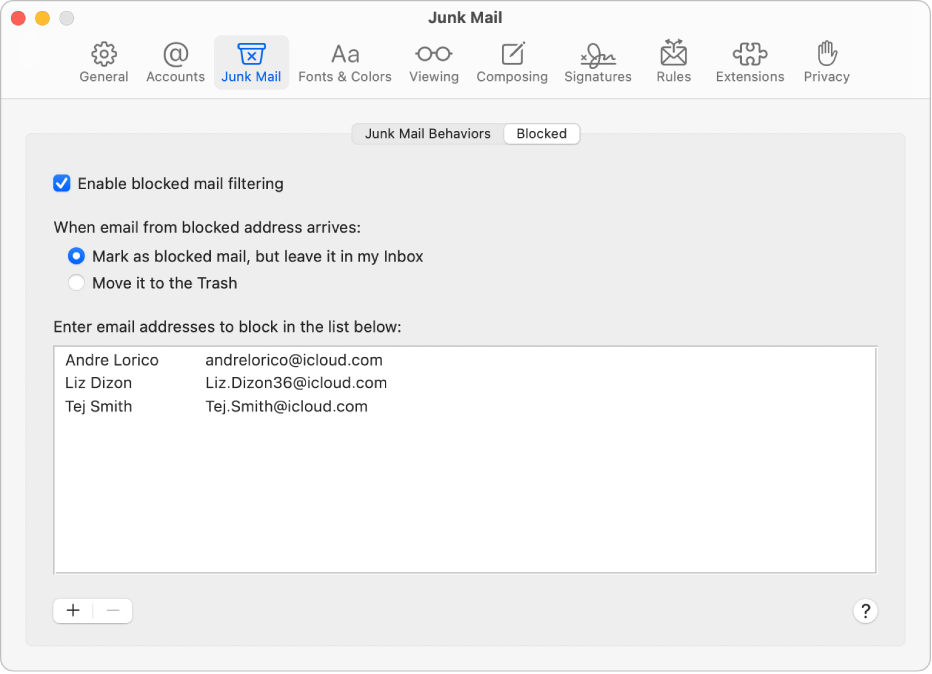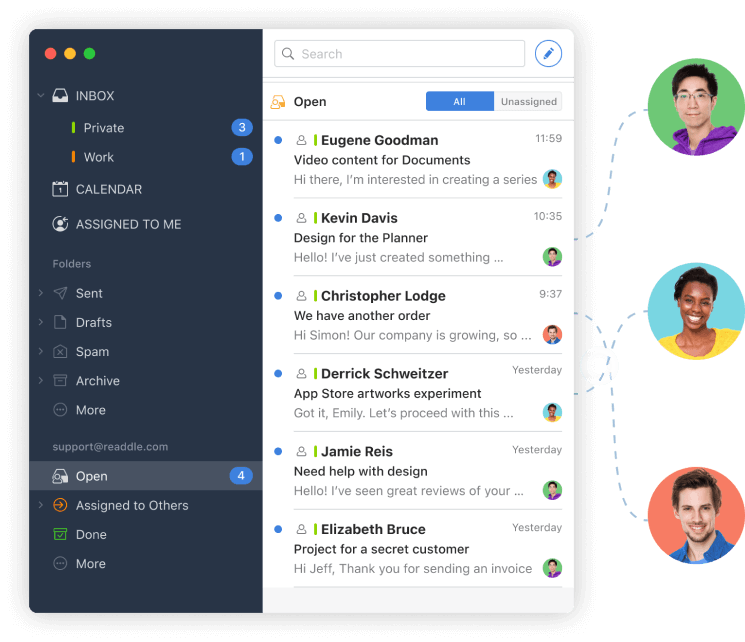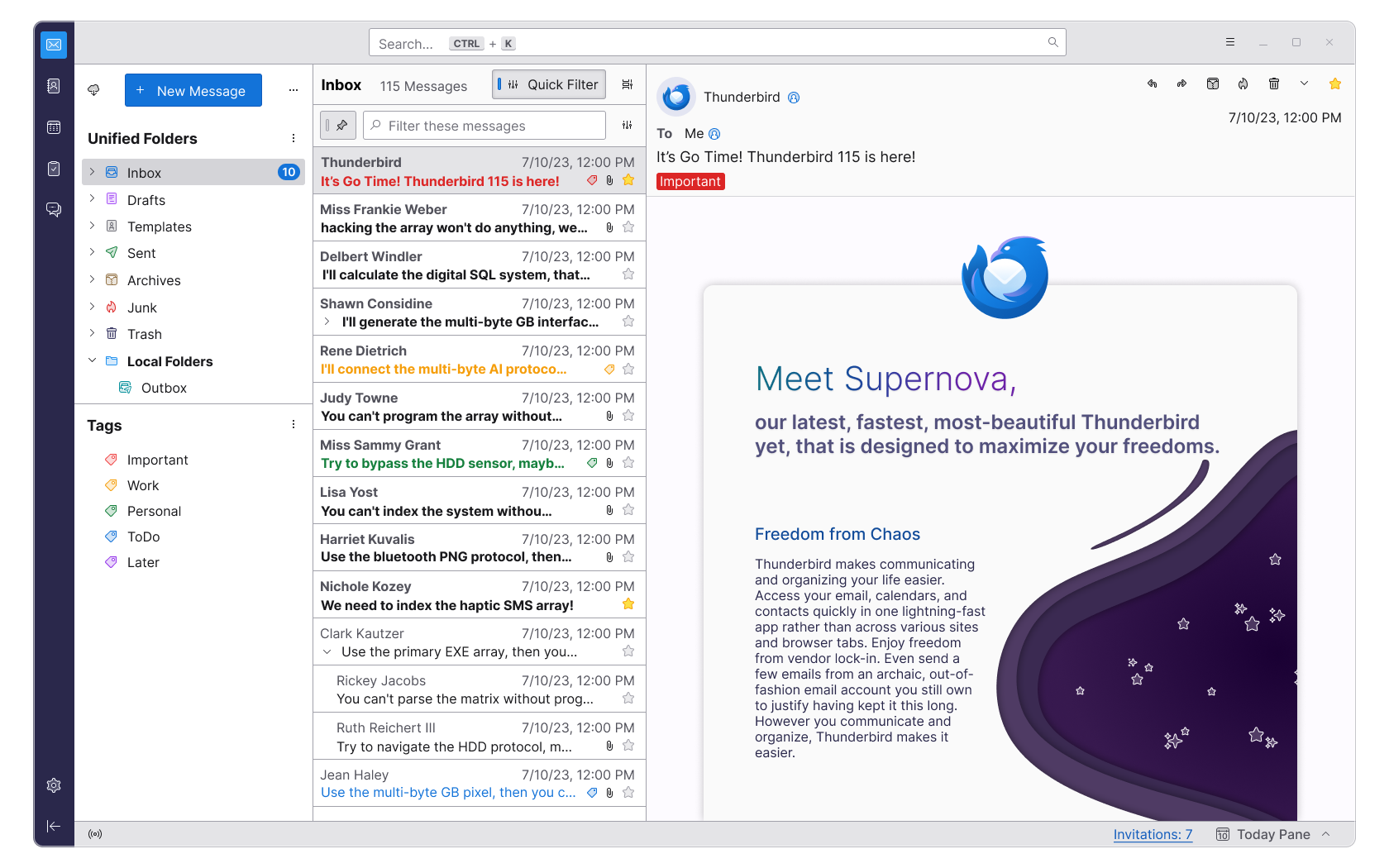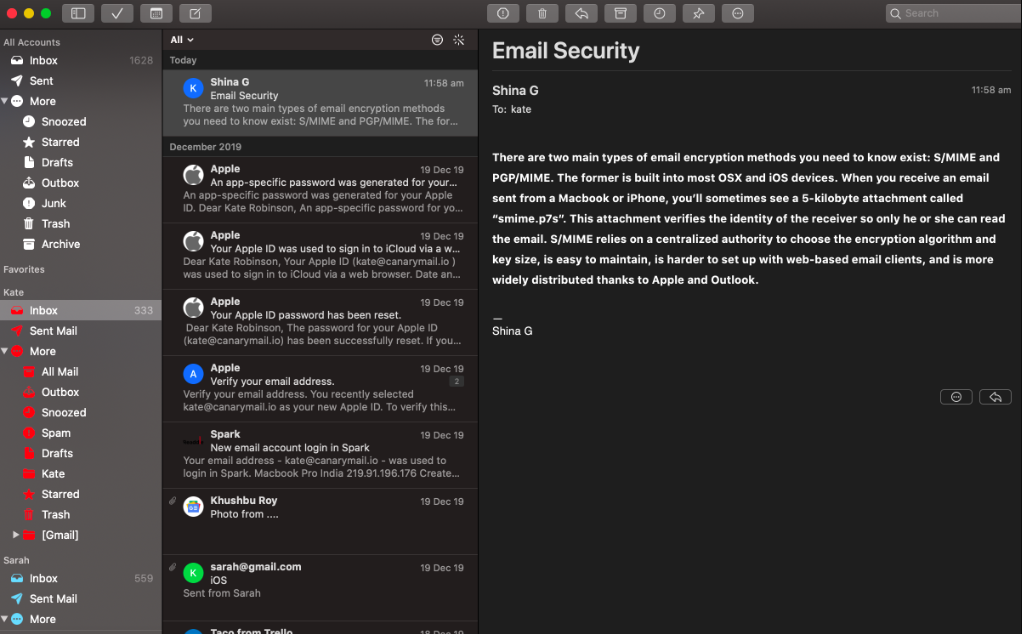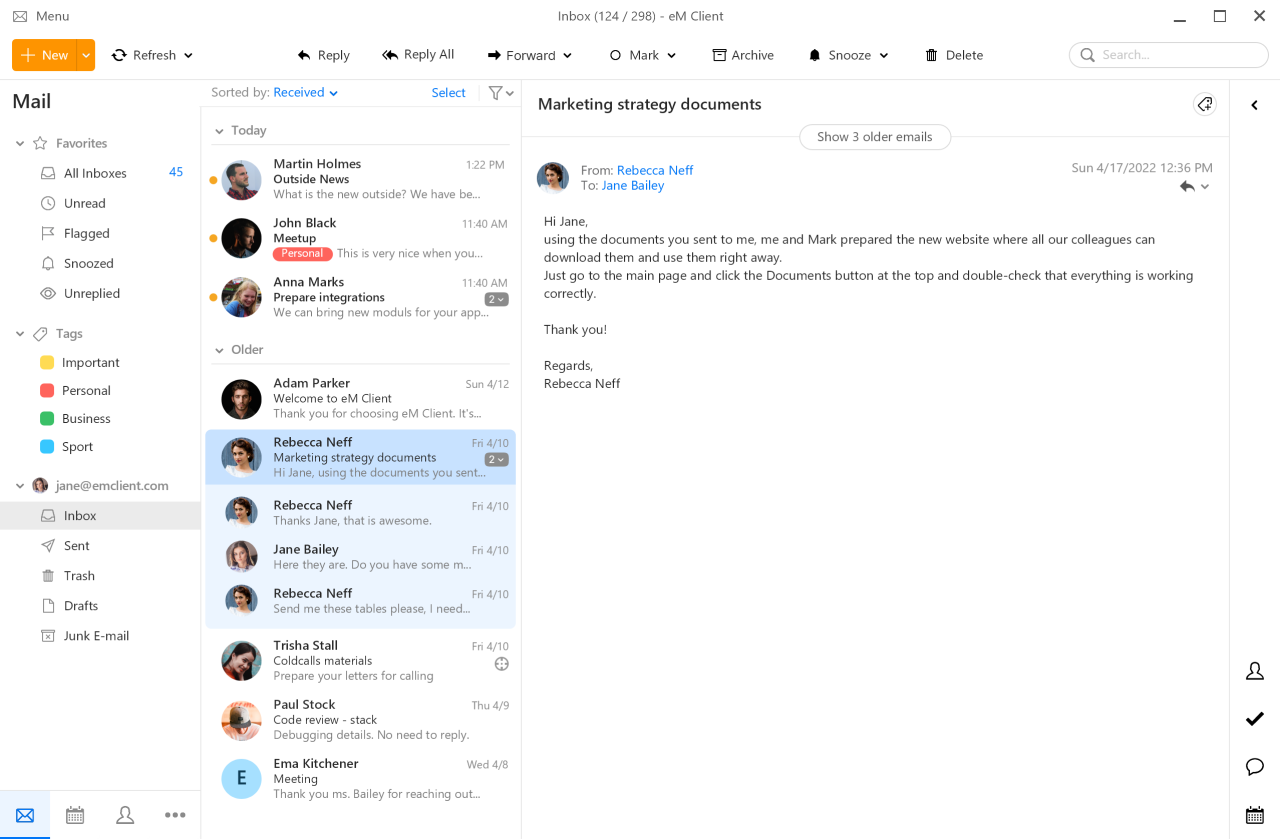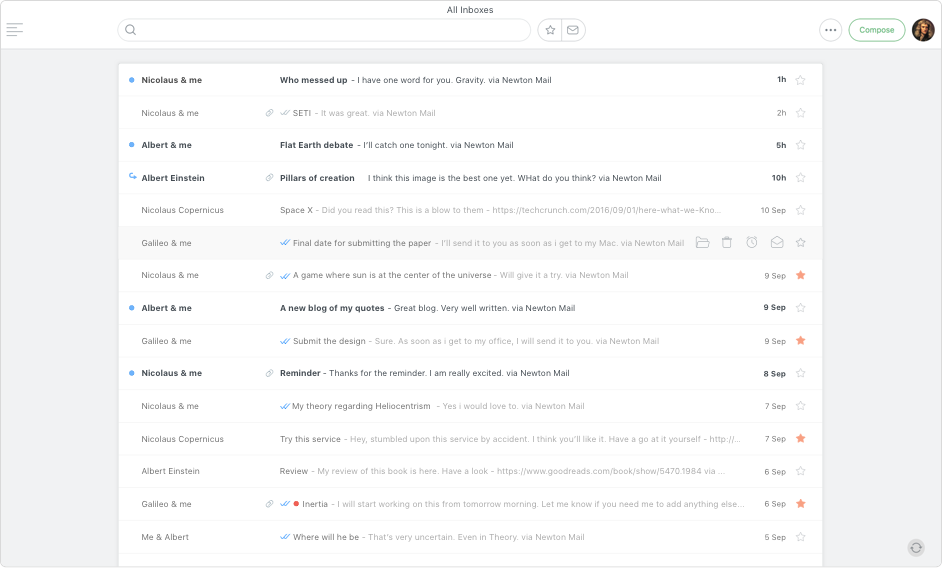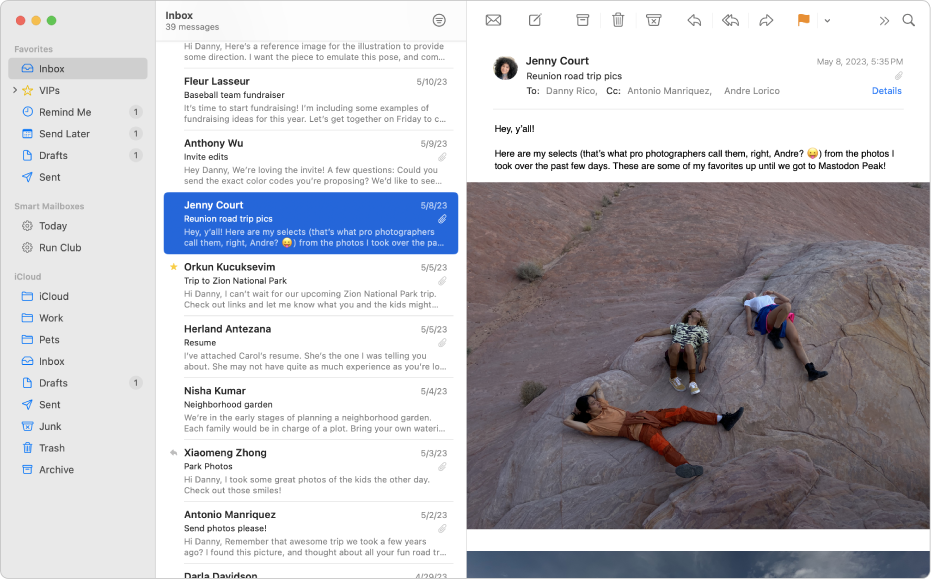More than 100 million people worldwide use Macs for professional and personal purposes.
Apple has forged a mega empire with the brand, although admittedly, Macs aren’t perfect. For example, the default email client designed for the MacOS, Apple Mail, doesn’t let you use email snoozing.
Also, if you ping-pong between operating systems, such as for school or work, Apple Mail only works for Macs and other Apple devices.
Fortunately, you’re not limited to Apple Mail. You can explore many other great Mac email clients, especially for small business owners looking to improve their email management and communication efficiency.
You’re in the right place if you’re curious about learning more. In this blog post, we’ll explore various Mac email clients, including their unique features and how they can benefit small businesses.
Table of Contents
Key Takeaways
- The best Mac email client may be Apple Mail, but besides that, Gmail and Outlook for Mac are heavily lauded.
- As you compare your email options, consider usability, scalability, interface, cost, and integration with other apps and tools you use.
4 Benefits of Using Mac Email Clients
An email client is software you can use to compose, save, send, respond, and sort emails. For example, there are Gmail, Mozilla’s Thunderbird, Proton Mail, Microsoft Outlook, and Apple Mail.
You’ll recall that Apple Mail is inaccessible on devices outside Macs, differentiating this from your standard email client. For example, simply by logging in, you can check your Gmail email account anywhere, anytime, from any device. It doesn’t matter if you’re using Mac, Windows, or Ubuntu.
That said, there are many reasons why internet users gravitate toward Mac email clients, so let’s take a look.
Dedicated platform
Apple Mail is an email platform under the MacOS umbrella lauded for its performance, flexibility, uptime speed, reliability, and scalability. You can always rely on Apple Mail for your email needs, which is why it’s the most used email client. Even Gmail can’t compare!
Better productivity
The less time you have to spend tinkering with the features of your email client, the faster you can get in, check your inbox, respond as needed, and then get out. This fosters more productivity, as you waste less time on email daily.
After all, the average person will manage their inboxes two hours a day. What could you do with that extra time? I’m sure plenty!
Integration with MacOS
MacOS updates all the time. Sometimes, when systems upgrade, your programs become incompatible, forcing you to search for an alternative. Mac’s email client scales with you, integrating with the latest version of the MacOS.
Enhanced security features
Macs are some of the safest devices, enough so that you don’t even need an antivirus. That safety and security extends to your email inbox, where you can confidently read and send emails.
Features to Look for in a Mac Email Client
As you begin exploring the best Mac email clients to facilitate your small business progress, remember the following factors.
Ease of use
Listen, checking email is a necessary evil, but if your email client is too difficult to use, you can easily fall behind on the contents of your inbox. That means returning to an overflowing inbox with hundreds to thousands of messages.
It’s overwhelming going through it all, especially if you’ve been away for so long. Your email client should be easy to use so you can check your email quickly and move on with the rest of your day.
Integration capabilities with other apps
The best email clients for small business owners integrate with the software, tools, and apps already part of their day-to-day workflow.
This will save you time from logging into one program and out of another all day, keeping you productive and concentrated on the tasks in front of you.
User interface design
One of the biggest contributing factors to ease of use is interface design. Email clients don’t need complex designs; the goal is function over form.
That’s not to say the layout has to be ugly, but fewer people will choose that email client if it impedes usage. There are plenty more options, after all!
Email organization tools
The average person gets 121 emails a day on average. Those include social and promotional emails, but it’s still a lot. If we look at an average workweek, that’s more than 500 emails.
A good email client will have tools for organizing the messages in your inbox, such as filters, tags, or categories for keeping everything neat and tidy.
Support for multiple accounts
Who only has one email account these days? You might have a college and personal account, or a professional versus personal email. Logging into one and out of another is a pain. You can save time if your email client can support several accounts.
Security features
A good email client should protect you from the lurking dangers online. It should utilize spam protection and have options for reporting spam. You should be able to block email addresses so you don’t receive future correspondence. Encryption is another handy feature.
Scalability
As a small business, you have big plans to grow. Your email client should be with you, supporting more contacts and incoming and outgoing emails.
Read also: 41 Gmail Tips and Tricks to Become More Productive
10 Top Mac Email Clients for Small Business Owners
So, which are the best Mac email clients to incorporate into your workflow? Here is a rundown of 10 fantastic options.
1. Apple Mail
Of course, I had to begin with the world’s most popular Mac email client that small businesses should not miss, Apple Mail. It includes many features to facilitate effortless email use, such as:
- Email management: Select and manage multiple emails simultaneously within Apple Mail. You can also block senders.
- Command menu access: Open a pop-up command menu to use features like deletion, moving emails, muting messages, forwarding emails, replying, and replying all.
- More media in your messages: Add files and images and insert hyperlinks to text. You can even adjust formatting and fonts.
Pros
- Apple Mail is already built into Mac devices, so installing it is unnecessary.
- It has many features for sending engaging email content and keeping it atop your inbox.
- Its security features are top-notch.
Cons
- Apple Mail is only accessible for Mac users.
Pricing
- Free
2. Outlook for Mac
Although Outlook is a Microsoft product, they’ve created a product specifically for Mac users known as Outlook for Mac. The new and improved version has excellent features small businesses can’t miss, including:
- Sync fast: Synchronization for Outlook versions 16.58+ and up is available.
- Find what you need fast: Outlook for Mac makes it easy to track down what you’re looking for with contact searching, offline searching, expanded or advanced email searching, shared and delegated calendar searching, Online Archive searching, and partially delegated searches.
- Your calendar, your way: Categorize or delete events in your calendar.
- Ultra-compatible: Outlook supports POP, Yahoo, Outlook.com, Office 365, LDAP, IMAP, iCloud, and Google.
Pros
- Use familiar software like Outlook, even on Mac.
- The list of features included is robust, and Microsoft has striven to make this version of Outlook the best it can be.
Cons
- Users have complained that for each new update to Outlook for Mac, the tool gets more complicated to use.
Pricing
- Free
3. Spark Mail
The cross-platform Spark Mail has over 154,000 ratings and 4.8 out of 5 stars. Apple has declared it an Editors’ Choice product with more than 15 million global users.
The features are:
- Accessible on more of your devices: Spark Mail is available for Apple Watch, iPad, iPhone, Mac, Android, and Windows devices.
- Auto-sorting: Achieve better email organization with Notification and Newsletter folders for sorting your emails automatically.
- Cement your brand: Build your own email signatures for small business branding.
- Stay on top of messages: Use follow-up reminders, scheduled sending, and the freedom to snooze emails.
- Gatekeeper: The Gatekeeper feature uses automatic screening via Spark so you can block or accept future correspondence.
- The power of AI: Take advantage of AI-led email writing to nail your subject lines and body content.
Pros
- Spark helps you use the power of AI and automatic features to save time when composing, sending, and receiving emails.
- You can access team features for better collaboration, including a shared inbox.
Cons
- Premium features are paywalled.
Pricing
The Free Access plan is free, but it’s missing a lot of features, like AI, priority emails, and a unified inbox.
The other plans are the Premium Individual for $4.99 per month or $59.99 a year, or Premium Teams for $6.99 per user per month or $83.88 a year.
4. Airmail

Available for Vision Pro, Mac, iPad, and iPhone, Airmail is a 2017 Apple Design Award Winner. Here are some of its top features.
- Compatibility: Airmail can be used with IMAP-POP3, Outlook, Yahoo, Exchange, iCloud, and Google to facilitate an easier workflow.
- Send when you need to: Snooze emails and send them later according to your schedule.
- Smart inbox: The smart inbox will automatically determine which emails are most important, setting aside the rest for later so you can concentrate on your daily tasks.
- Stay safe: Built-in privacy mode processes local device data and stops image loading and email tracking pixels.
- More accounts: Unify your inbox, then add several accounts as needed.
Pros
- Airmail is a Mac-centric email client that will look and feel familiar if you’ve used Apple Mail but offers more fun features.
- An Airmail for Business version exists with mobile device management.
Cons
- The complaints against Airmail aren’t great, as people have lamented the lack of support.
Pricing
- Airmail is free unless you select the business account. That costs a one-time fee of $49.99.
5. Thunderbird
You don’t have to be a Mozilla user to access Thunderbird exclusively. It’s compatible with Windows, Linux, and Apple devices, including Macs. Let’s see what’s inside:
- Everything you need in one app: Unify your contacts, calendar, and emails within the app.
- No more duplicates: Send emails later and remove duplicate messages to make your emails work on your schedule.
- More inboxes, more time: Combine inboxes in a unified folder to manage incoming emails from one convenient inbox.
- Tags: Create custom tags to find email content later easily.
Pros
- Thunderbird is open-source and serious about not selling ads or using your data and conversations for AI purposes.
- Customize Thunderbird the way you want visually and regarding the modes to suit your workflow.
Cons
- Thunderbird isn’t the most integration-friendly, especially with task management and calendar tools.
Pricing
- Free
Read also: 11 Best Windows Email Clients to Declutter Your Inbox [2024]
6. Canary Mail
Referring to itself as “the smartest email app on the planet,” Canary Mail is one of the best Mac email clients to have on your radar. It’s available for Windows and Mac devices on the Google Play and Apple App Store, respectively.
Here is what Canary Mail offers.
- Use AI: AI-written emails will help you plan your subject line and email content with aplomb (and so much faster).
- Succinct summaries: Email summaries for all those TL;DR work emails you get will help you stay abreast of what’s happening.
- AI sidekick: This additional AI feature will help you organize your inbox and prioritize which messages need urgent responses. If you’d rather not use AI, Smart Prioritization works similarly.
- Bulk Cleaner: The Bulk Cleaner is excellent at removing mass numbers of emails in a jiffy.
- Read Receipts: This feature works like text receipts but for email. Canary Mail will let you know when your messages are read.
- Your emails, your time: Email snoozing and scheduling promote better time management.
Pros
- Canary Mail offers email encryption with two layers of protection: SecureSend and PGP.
- Pin emails to the top of your inbox so you never let another client or customer message slip through the cracks.
Cons
- The interface looks outdated, especially compared to Apple Mail and other best Mac email clients on this list.
Pricing
Canary Mail has a free forever plan for $0 with unlimited email accounts, basic customizations, Security Lite, Inbox Hero Toolkit, and Sidekick AI Lite.
If you want more, you can explore the Pro plan for $99 a year or the Enterprise plan for $100 per user per year.
7. eM Client
As you continue exploring your options for Mac, consider the email client eM, also available for Windows. It’s designed to foster greater productivity. Here’s how.
- Compatibility: eM works with email technologies from Office365 to Exchange, IMAP, SMTP, and POP3 for seamless integration.
- Safety in encryption: Use PGP encryption and the eM Keybook to create a key logbook for safer email sending and receiving. You can even add your own private keys.
- Translations: What language barrier? eM will instantly translate emails into another language and spell-check them, too!
- Keep it on your schedule: Snooze emails, schedule sending, undo email sends, and get notifications of replies without watching your inbox like a hawk.
- Quick Text: Unsure what to say? eM has Quick Text snippets to spark your creativity.
- Spell checking: Don’t make an embarrassing and avoidable blunder with the included spell checker.
Pros
- eM Client has many helpful features you don’t see its competitors often offer, such as spell-checking and translations.
- You can download the eM mobile app (Mac app) to keep all your small business messages on the go.
Cons
- Unfortunately, the desktop version has sometimes been known to freeze and crash.
Pricing
Use eM Client for free after you register. This only applies to non-commercial, personal projects. If you need a business inbox, you have to choose between the Pro and Business Pro plans.
The Pro plan is $59.95 per device, and the Business Pro plan costs $248.95 per device.
Read also: Email Client Essentials: Choosing the Best for Small Business Success
8. Spike
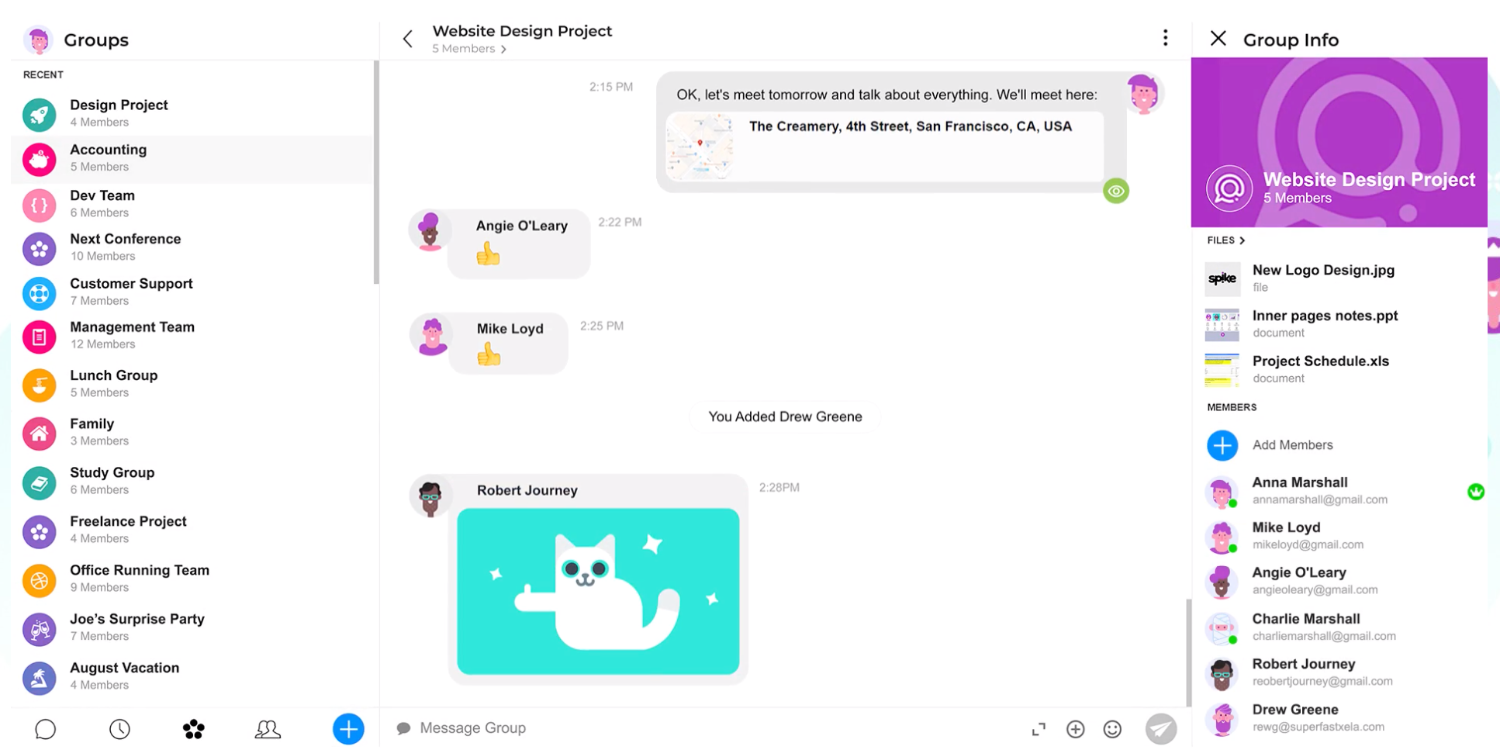
Spike has many features under its brand umbrella, but I want to focus on its email app. Here is what you get:
- More conversational inbox: The email layout of Spike is designed more like a chat than an inbox, creating a more communicative and collaborative email environment.
- Magic AI: The power of AI is at your fingertips with Magic AI, an assistant for creating ideas, writing email subject lines, and finishing tasks.
- Unified inbox: Combine IMAP email accounts on Hotmail, iCloud, Yahoo, Outlook, and Gmail with Spike, allowing all your messages to arrive on the same client.
- Priority Inbox: Put what matters first using Priority Inbox, which bumps up important emails and sets lower-priority messages aside. This all happens via the automated email triage.
- Searches galore: Explore the depths of your inbox with advanced email searching so you can find files, emails, and contacts.
- One–click actions: Change your inbox with the snap of a finger by trying quick actions. You can archive messages, delete emails in bulk, or mark new messages as read.
Pros
- Spike created a Spike Teamspace for groups, which is perfect for your small business.
- Create a shared business inbox to manage important matters as they arise.
Cons
- The user interface takes some getting used to at first; others have called it confusing.
Pricing
The basic Spike inbox is free forever, offering 60 days of search history, one email address per Smart Inbox, 30 megabyte file uploads, and 1 gigabyte of storage.
Do you need more advanced features? The Pro plan only costs $5 per user per month with annual billing, while the Ultimate plan is $10 per user per month.
9. Newton
Discover “supercharged” email on Mac with Newton, which works on any iOS device. This app includes “space-age” features as follows:
- Good to go with most email systems: From iCloud to Outlook, Yahoo, IMAP, and Gmail, Newton works with them all.
- Recaps: If your inbox is so busy you sometimes miss important points, you’ll love the Recaps feature. You can get yourself up to speed on what you might not have seen so you can respond to others as needed.
- Learn the fate of your emails: Do customers and clients read your emails? You can answer that question with built-in read receipts.
- More control over your inbox: Use Tidy Inbox to remove distractions automatically, schedule your emails to send when you’re ready for them to, and snooze your emails until a date of your choosing.
- Zenbox: Do too many emails stress you out? Welcome to the club. Zen Box fixes the issue, filtering “unneeded emails.”
- Build snippets and templates: Make your small business emails more unique with these two smart Newton features.
Pros
- Newton has strong features for small businesses eager to scale that rely on email marketing.
- Adjustable dark mode will spare your eyes, which is critical if you work long hours.
Cons
- Spark Mail is faster than Newton if you’re in it for speed.
Pricing
- $49.99 per user per year
10. Gmail
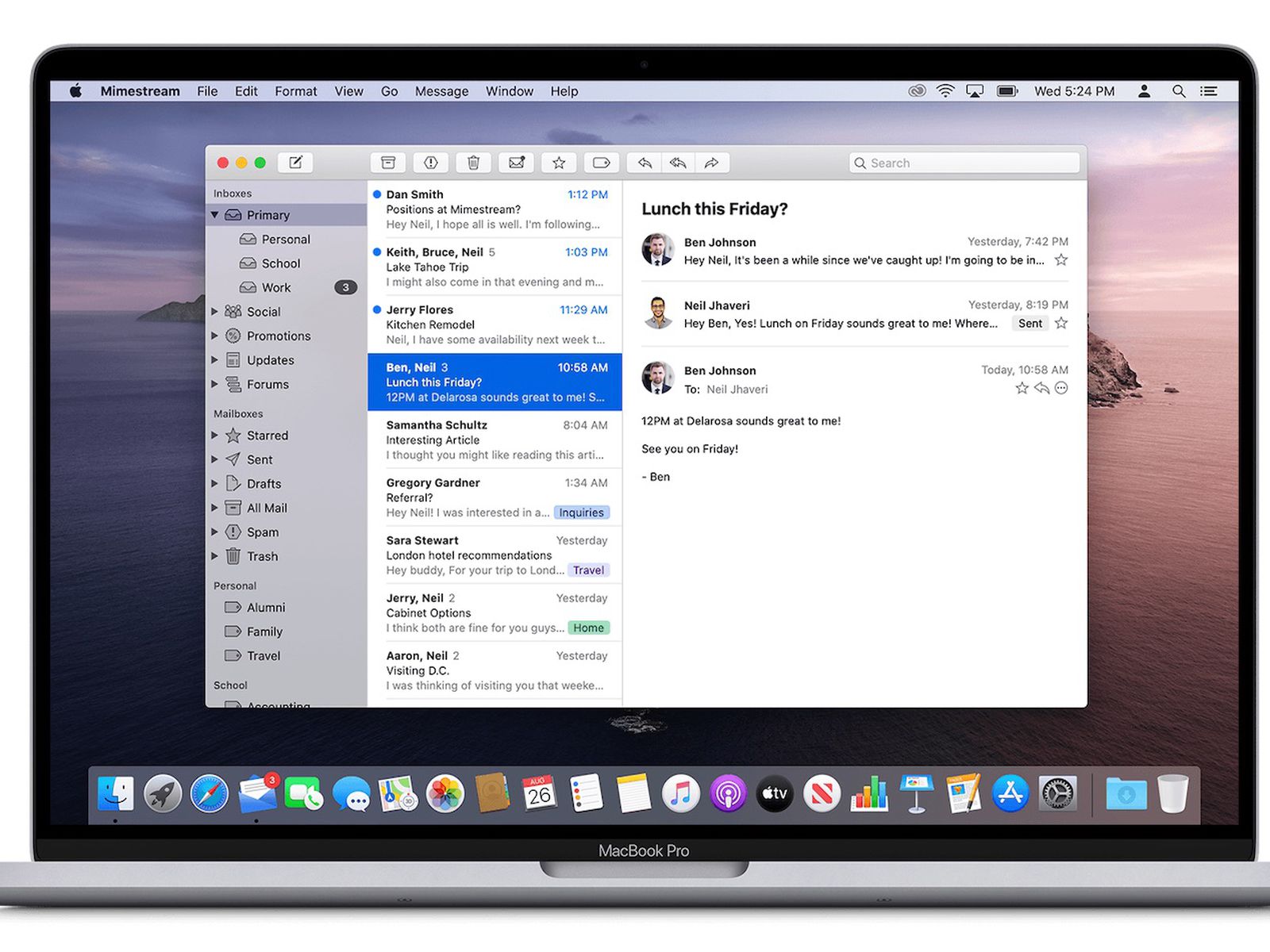
I saved what may be the best Mac email client for last, Gmail. It’s got almost as many users as Apple Email, and it’s not hard to see why. Here is what’s included in Gmail:
- Google integrated: Use other Google tools seamlessly on your iPhone or Mac computer, including Google Meet and Google Chat within Gmail.
- Private and secure: With over a billion email users trusting Gmail with their email security, you should feel confident about doing the same. Gmail will warn you about potentially unsavory messages.
- Nudges: Has it been a few days since you’ve heard back from that potential customer? Or maybe you forgot to reply? Gmail will nudge you either way.
- Emojis: Use the full emoji library in Gmail, including in subject lines, to express your brand your way.
Pros
- Gmail is one of the most widely used Mac email clients besides Apple Mail.
- You can use all sorts of features within Gmail, such as starting a call or video meeting or creating a document or spreadsheet, making it the best email client for Mac for users deep in the Google ecosystem.
Cons
- Gmail doesn’t have as many features as Apple Mail.
Pricing
- $0
Read also: The Best Email Providers For Small Business Owners
How to Optimize Your Email Management on Mac
After browsing my recommendations for the best Mac email clients, you’ve finally selected one. Now it’s all about making the most of it, so let’s review how that’s done.
Set up filters
If your email client doesn’t automatically establish filters, please go in and do it yourself before sending or opening any small business emails. Filters are valuable for detecting malware, viruses, trojans, spam, and all sorts of other things you don’t want landing in your inbox.
Use rules
Rules come in handy so often when working. You can set up rules to respond to messages, flag emails from certain senders, and move emails to specific folders, and all automatically!
Create tags
Tags help manage emails by certain senders or other criteria of your choosing. Customize tags by level in the sales funnel or project.
Take advantage of folders
Folders are another great sorting option the best Mac email clients offer. For example, Gmail has your main inbox, a promotions tab, a social tab, and a spam folder. Separating transactional emails from social ones keeps your inbox organized.
Run automation
Automation exists to simplify your life, so please use it! Get to know your email client’s automated features, how they work, and how and where you can edit them to streamline your daily business.
Discover shortcuts
Lastly, use shortcuts, especially keyboard shortcuts. You can open and respond to emails with the push of a button, not to mention you can delete and move messages. Shortcuts are super handy!
Read also: How to Recall an Email in Outlook and Gmail [Simple Steps]
Conclusion
Selecting the right email client for Mac users is important, especially for small business owners looking for efficient and secure email management solutions.
When selecting the best Mac email clients, consider your specific needs and preferences. Be sure to take advantage of free trials if they’re available before deciding.
Stay on top of new features and updates for your Mac email client to improve your email management strategy continuously!
EngageBay is an all-in-one marketing, sales, and customer support software for small businesses, startups, and solopreneurs. You get email marketing, marketing automation, landing page and email templates, segmentation and personalization, sales pipelines, live chat, and more.
Sign up for free with EngageBay or book a demo with our experts.
Frequently Asked Questions (FAQ)
1. What are the main differences between a Mac email client and a web-based email service?
Email clients like Mac download your email data onto your computer, so you can put them in the cloud or on an external hard drive. Webmail stores your messages on its servers and cloud.
2. Can I use multiple email accounts with a Mac email client?
You most certainly can, which is critical for small business success, as you can send business emails from different accounts under your umbrella to convert more leads and retain their business.
3. How do I import my emails and contacts from another email client to a Mac email client?
It varies depending on the email clients you selected. For example, you can import your clients on a Mac by going into your iPhone’s Contacts app, selecting File, then Import. Click the archive file, choose Open, and import.
4. What should I do if my Mac email client is not sending or receiving emails?
Some Mac email clients have daily sending limits, preventing you from receiving and sending future correspondence until your limit resets.
5. Are there any Mac email clients that support collaboration features for small teams?
Oh yes! Most of the best Mac email clients for small businesses on the list above allow you to collaborate with business inboxes, giving you plenty of versatility.
6. How can I secure my emails when using a Mac email client?
Mac email clients have security and display a safe email address with a lock icon beside the recipient’s name. Encryption icons are also usually available to denote the level of encryption.