Did you know that roughly 76 billion out of 306 billion emails sent contain an attachment? That’s 25%!
Attachments help us forward important information, from documentation to images or videos, contracts, and more. Without attachments, it would be difficult to streamline business interactions without being in the same office.
However, attachments don’t come without risks, from data leaks to interceptions (yes, it can happen!).
In this blog post, we’ll look at the different types of email attachments, best practices, email deliverability, security considerations, and strategies.
Let’s get started.
Table of Contents
Key Takeaways
- Email attachments are a valid way to send documents and files to others, but they may get marked as spam if you aren’t careful. Clearly naming your attachment files, using universally accepted file types, and watching file size limitations may help reduce spam reports.
- Instruct your team on the value of email attachment safety, and ensure you stay abreast of cybersecurity trends and measures to keep your company secure from hackers and data breaches.
Understanding Email Attachments
As an email user, I’m sure you’ve received and sent your fair share of attachments. If you need a refresher, an attachment is a message sent to a recipient via your email service provider.
Attachments usually have file size limitations to ensure fast sending speed and keep the network free-flowing for other users. Better yet, many email services have built-in virus detection to guarantee safe attachments sent to your inbox.
And what kinds of attachments are those? They run the gamut, so let’s take a look.
| Attachment File Type | What It Is |
| .zip | Zip file |
| .xml | Extensible Markup Language File |
| .xlsx | Microsoft Excel Spreadsheet OpenXML |
| .xlsm | Microsoft Excel Macro-Enabled Spreadsheet |
| .xlsb | Microsoft Excel Binary Spreadsheet |
| .xls | Microsoft Excel Spreadsheet 1997 – 2003 |
| .woff | Web Open Font Format |
| .woff2 | Web Open Font Format 2 |
| .wmv | Windows Media Video File |
| .wma | Windows Media Audio File |
| .webp | WebP Image File |
| .webm | WebM Video File |
| .weba | WebM Audio File |
| .wav | Waveform Audio File Format |
| .vsd | Microsoft Visio Drawing |
| .txt | Text Document |
| .ttf | TrueType Font |
| .tiff | Tagged Image File Format |
| .tar | Tar Archive File |
| .svg | Scalable Vector Graphics Image |
| .rtf | Rich Text Format Document |
| .rpmsg | Outlook Email Message |
| .rar | RAR Compressed File |
| .pub | Microsoft Publisher Document |
| .pptx | PowerPoint Presentation 2007+ |
| .pptm | PowerPoint Macro-Enabled Presentation |
| .ppt | PowerPoint Presentation 1997 – 2003 |
| .ppsx | PowerPoint Slideshow |
| .ppsm | PowerPoint Slideshow Macro-Enabled |
| .png | PNG Image |
| PDF Document | |
| .otf | OpenType Font |
| .opus | Opus Audio File |
| .one | Microsoft OneNote File |
| .ogx | OGG File |
| .ogv | OGG Video File |
| .oga | OGG Audio File |
| .mpeg | MPEG Video File |
| .mp4 | MP4 Video File |
| .mp3 | MP3 Audio File |
| .midi | MIDI Audio File |
| .json | JSON Data |
| .jpg | JPEG Image |
| .ics | iCalendar File |
| .ico | Icon File |
| .gz | Gzip Compressed File |
| .gif | GIF Image |
| .epub | EPUB eBook File |
| .eot | Embedded OpenType Font |
| .docx | Microsoft Word Document 2007+ |
| .docm | Microsoft Word Macro-Enabled Document |
| .doc | Microsoft Word Document 1997 – 2003 |
| .csv | Comma-Separated Values |
| .bmp | BMP Image |
| .avi | AVI Video File |
| .aac | AAC Audio |
| .7z | 7-Zip Compressed File |
| .3g2 | 3GGP2 Multimedia File |
Best Practices for Sending Email Attachments
Although sending and receiving email attachments may be a part of our everyday professional and personal lives, there are still etiquette rules to follow, so let’s review them.
Use compression tools
Bloated files will slow everyone’s email, so do your recipient a favor and compress large files before clicking send. You can use various paid and free tools, including WinRAR, 7-Zip, WinZip, PeaZip, B1 Archiver, Express Zip, and BandiZip.
Before you select a compression tool, double-check that you can send the zipped file type through email.
Only use universally accepted file formats
Regarding acceptable file formats, triple-check that the ones you choose fit the bill. BMP, JPG, DOC, GIF, and PDF are universally accepted file formats.
Your attachment won’t be sent if your ESP doesn’t accept the file format. That can hold up important projects or multiple files, so don’t take the chance if you don’t have to.
Know when to use each file format
On that note, familiarize yourself with what each type of file format does per the table above. You don’t need that information memorized or anything of the sort, but you should have a passing understanding of what the file type is and when to use it.
Let the recipient know you’re sending an attachment
Here’s a good rule of thumb whenever you send an attachment: mention it in the email. You can say something like, “Per the attachment below,” or “See the files attached.” It can be a brief mention, but you have to say it.
This tells the recipient you’re sending a file so they’re not surprised, which is good etiquette.
Plus, here’s a fun fact. If you use ESPs like Gmail, they will warn you if you mention the word “attachment” in your email but don’t include an attached file. If you’re forgetful about sending attachments, this feature is quite handy!
Follow good naming convention practices
Even though you warn the other person that you’re sending an image file as an attachment, that still doesn’t excuse a file name like 09742363a.jpg.
Like, what in the world is that? The recipient doesn’t know, making them wary to open it. Sure, some ESPs provide a teensy-tiny preview of the file, but that only works for images and text files. If it’s any other type of file, you can’t visually preview it.
No one wants to get a computer virus unnecessarily, so they know better than to open weird files.
A perfectly safe file can appear weird unless you name it clearly. For example, if you’re sending an invoice for March, call the file “March 2024 invoice.pdf.” That makes the file quite obvious.
Consider whether you can send a link
Before you send that attachment, stop and ask yourself whether it can be a link instead of an attached file. Links are more trustworthy and will be sent faster. Of course, as handy as links are, they can’t do everything, so only go that route if possible.
Check the file for viruses
I mentioned how ESPs like Gmail will review your file for viruses, but you should still use your own antivirus to check the file before you send it. Your file is probably fine, but it’s better to be safe than sorry.
Read more: How to Say ‘Please Find Attached’ in 21 Different, Smarter Ways
Enhancing Email Deliverability with Attachments
While email attachments and deliverability don’t exactly go hand-in-hand, you can reduce the tenuousness of their relationship with these tips.
Control file size
Email clients typically limit your file sizes in attachments to 20 to 25 MB. That can include one file or several attached in one email that adds up to 25 MB. Use a file compressor when sending large individual files and curtail the number of attachments for smaller files.
Avoid spam filters
How many of your emails have landed in spam? You may never know, but I reckon it’s many. Out of 105.67 billion emails sent in 2021, the number of spam messages was 88.88 billion, so most emails get reported as spam, whether rightful or not.
So, how do you keep yourself out of the trap? Here are some pointers.
- Don’t keep emailing inactive subscribers. Prune them from your email list.
- We request that your audience add you to their allowlist.
- Follow an 80-to-20 text-to-image ratio, where 20% are images for every 80% of text.
- Test your emails before you send them.
- Know the spam laws in your country (or the country of your recipient) and abide by them.
- Don’t use spam trigger words, such as:
- Cash bonus
- No strings attached
- Promise you
- Can’t live without
- Save big
- Please read
- 0% risk
- Please click here
- Act now
- 100% free
- Action required
- Limit attachments, attach files as much as possible, and send links if possible.
- Don’t mass-email your entire list. If you want to send large emails, slowly warm your list.
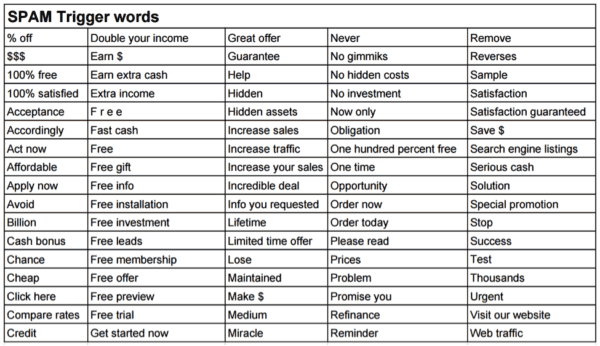
Use cloud storage links
Since some ESPs perceive attachments as spammy, even when sent in earnest, I again redirect you to the recommendation to use links over attachments.
Cloud storage will allow you to upload many links across your small business career without bogging down servers.
Read also: 7 Introduction Email Mistakes to Avoid
Security Considerations for Email Attachments
There’s a good reason people get so nervous around email attachments. They can contain malware, which, once downloaded and installed, can allow a nefarious individual access to your computer.
From there, they can breach your proprietary and confidential data, holding it for ransom or leaking it. They can also hack into your system, causing all sorts of chaos.
The following tips for sending and receiving email attachments will help your small business stay safe in cyberspace.
Only open attachments from parties you know
Could your coworker Bill send you malware in an attachment? Sure, he could, but it’s unlikely to happen. Now, what about that contact you’ve only interacted with once who just sent you an attachment? Should that make you wary?
Indeed, it should. While technically, any email can contain malware, including those from colleagues, these types of dangerous attachments are likelier to be sent by strangers.
Always scan attachments before opening
That said, since it’s always better to be safe than sorry, you should scan every attachment you receive using your antivirus and antimalware before opening it.
Yes, the sender should have scanned it, and your ESP likely scanned it, too, but what’s one more scan going to hurt? After all, the third time’s the charm!
Read also: Bounce Back Emails — What Are They And How To Fix Them
Keep employees informed about attachment danger
From data breaches to phishing schemes and hacking, your small business team must know many dangers. Stay on top of tech news so you aren’t surprised by the latest breaches, and safeguard your computer and your team’s devices.
Use encryption
Although not necessary, encryption helps, so why not do it? You can keep personal information secure for your peace of mind.
The most common type of encryption email tool is S/MIME or Secure/Multipurpose Internet Mail Extensions. You can encrypt in S/MIME in Gmail, Microsoft 365, Apple Mail, and other email clients.
So, how do you do it? It varies by email client, but you usually only have to access your account settings. If S/MIME is checked off, turn it on.
Remember that you must have a Google Workspace account to use encryption in Gmail, and a Workspace account is not free.
Read also: Gmail Search Tips — 33 Search Operators For The Smart User
Implementing Efficient Attachment Management Strategies
As your small business begins to send and receive large attachments, these tools can majorly assist you, so consider adding them to your kit.
Email attachment management tools
- Spike
- DocMoto
- Mailchimp
Email clients
- Apple Mail
- Gmail
- Spike
- Mozilla Thunderbird
- Microsoft Outlook
- Twobird
- Mailbird
- eM Client
- Canary Mail
Cloud storage services
- OneDrive
- iCloud
- Dropbox
- Mega
- Amazon Drive
- Google Drive
- pCloud
- Proton Drive
- Microsoft 365 Basic
- Icedrive
- SugarSync
- IDrive
Email automation tools
- EngageBay
- Mailchimp
- HubSpot
- ConvertKit
- MailerLite
- Constant Contact
- Drip
- ActiveCampaign
- Keap
- Sendinblue
- SendPulse
- AWeber
- Moosend
- Intercom
- Marketo
- AWeber
- LeadSquared
- Ontraport
Read also: Mastering Email Format — Essential Guide for Small Business Owners
Conclusion
Mastering email attachments for small business owners is a must to discover the balance between efficiency, deliverability, and security.
The outlined best practices mentioned in this guide are good to implement if you aren’t already doing so, and you should also consider our tools and strategies to optimize your email communication and attachment management further.
Staying updated with evolving technologies and processes related to email attachments will help you continuously improve communication and data security protocols.
EngageBay is an all-in-one marketing, sales, and customer support software for small businesses, startups, and solopreneurs. You get email marketing, marketing automation, landing page and email templates, segmentation and personalization, sales pipelines, live chat, and more.
Sign up for free with EngageBay or book a demo with our experts.
Frequently Asked Questions (FAQ)
1. What are the common size limits for email attachments across different email providers?
- Gmail: 25 MB
- Outlook: 20 MB
- Yahoo! Mail: 25 MB
- AOL Mail: 25 MB
- Zoho: 250 MB to 1 GB for paid plans
- Mail.com: 30 MB
- GMX: 50 MB (yes, for free!)
2. How can I send a file larger than the permitted attachment size limit?
You can send a bigger file by saving it to a cloud service, such as Google Drive, Dropbox, iCloud, or OneDrive. The size of allowable files per file stored in the cloud is much larger. For example, it’s 250 GB for OneDrive and Dropbox and 750 GB for Google Drive.
3. Are there specific types of files that should not be sent as email attachments for security reasons?
Yes, so avoid sending .bat, .scr, and .exe files, which are executables. They can immediately infest your computer with viruses via their malicious code and are not everyday files.
4. How can I ensure that my email with an attachment is not marked as spam?
Use a universally accepted file format for the attachment, keep it within the size limitations, and name the file so it’s obvious what it is.
5. What steps should I take if I receive an unsolicited email attachment?
Do not download, click, or open the attachment under any circumstances. Instead, delete the email. If you recognize the sender, contact them in a separate email thread and ask about the attachment. However, if you don’t know the sender, do not engage and consider blocking them.
6. Can I retract an email attachment after sending the email?
Often not, unless you send your email in a closed network. Always triple-check your attachments before you send them.
