Videos have become a critical part of email marketing for small businesses in the last half-decade. According to a study by SuperOffice, the word ‘video’ in the subject line boosts email open rates by 6%. Learning to send a video through email is now a must-have skill.
A Gmail account allows users to access Google Drive to send larger video files. However, many leading email service providers do not allow you to embed videos directly into the email body. This can be challenging for marketers who prefer videos over text. But don’t worry—there are solutions.
Marketers can send out videos through emails in various ways. You can upload the video to a drive and send a shareable link or compress the video size without losing quality. These methods can bolster your email marketing strategy and enhance your ROI.
In this blog post, we will show you how to send a video through email, how to embed them, best practices, and more.
Let’s get started!
Table of Contents
Understanding Email and Video Limitations
Sending videos through email can be tricky, especially with attachment limitations imposed by many email services. The size and format of your video matter when sending it through email. You may wonder why this is important.
Have you noticed the storage size your email service provider offers for free? That’s the cloud storage where all your emails are backed up. If someone sends a super large file, accessing that file could take up all your storage space. This is one reason email services don’t allow you to send super large files in the first place.
Additionally, when you try to attach large video files, you may encounter size limitations that prevent successful delivery.
However, this doesn’t mean you can’t share videos through email. Once you’re familiar with video formats, sizes, and workarounds for sending large video emails, sending and receiving video files becomes easy.
Choose the correct format to keep the video size compressed or small. For example, the MP4 format keeps the file size small and is often advantageous when sending videos via email.
You can reduce your video size by compressing it into a ZIP file. Alternatively, share your videos with external hosting services like YouTube or Vimeo.
Best Practices for Sending Videos via Email
If you’re wondering how to send a video through email, you must follow some tried and tested practices for success. In this section, we’ll learn how to email large video files.
Compress video files
Compressing has long been a common practice in the digital space, even before format changes were an option. Essentially, compressing a video file means reducing its size without compromising quality.
This process removes redundant information from the video file, shrinking its size while ensuring the audio and video quality remains intact.
Tools like HandBrake or Adobe Media Encoder offer a seamless experience if you consider compressing your video files.
Convert to email-friendly formats
Email service providers are generally MP4-friendly, so converting your video files to MP4 can be a wise choice. This format is widely accepted across various platforms and devices, making it an excellent universal video format.
Numerous software and online platforms offer a hassle-free video conversion experience.
Use video thumbnails
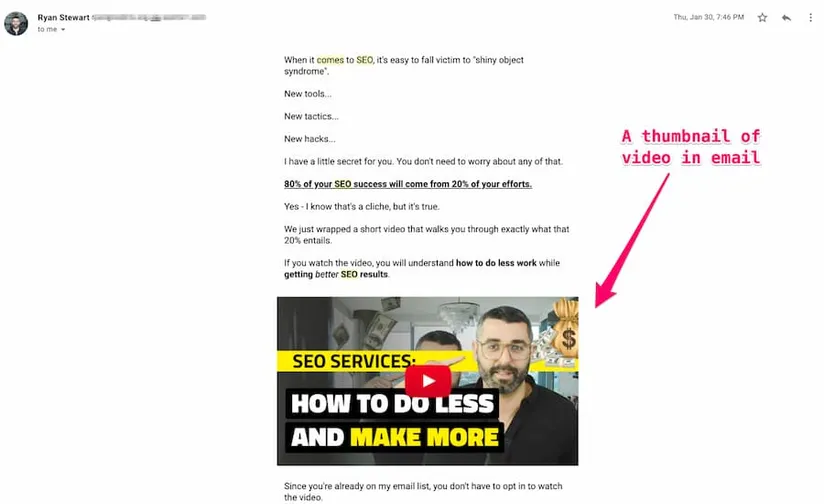
Learning how to send a video through email is one thing, but getting your recipients to open and interact with your content requires eye-catching thumbnail images. Whether it is a shared project file, team collaboration, or newsletter videos, thumbnails act as teasers. Here are a few tips for choosing and embedding thumbnails into your email body:
- Choose a visually appealing frame: Select one that grabs attention and entices viewers to click.
- Ensure relevance: The thumbnail must be relevant to the content of the video, giving viewers a clear idea of what to expect.
- Make it clickable: Link the thumbnail to the full video to make it easy for recipients to access your content.
Include clear CTAs
You will only get the desired results if you tell your audience the exact action they must take on your emails.
So, you must add clear, concise, and actionable call-to-actions. They can be placed at the end of your emails or under your thumbnails.
Link the CTAs to the full video so your audience can access the video with just a click. Some examples of the CTAs in this context are: ‘Watch Now,’ ‘Learn More,’ ‘Click Here to Watch,’ and so on.
Read also: 17 Tips for Video Marketing Success
Using Cloud Storage and Video Hosting Services
One of the most efficient ways to send large video files via email is by using cloud storage and video hosting services.
Cloud storage services like Google Drive, Dropbox, OneDrive, and others provide a secure platform for storing and sharing video content.
When choosing a cloud service, consider accessibility, capacity, and sharing options.
Before beginning the step-by-step process of sharing your video content via cloud storage, ensure you have an account with the cloud service provider.
Sign up for an account with your desired cloud service provider and follow the registration process. Note your credentials, such as your email and password, to ensure you remember them later.
A step-by-step guide to uploading videos to cloud storage services
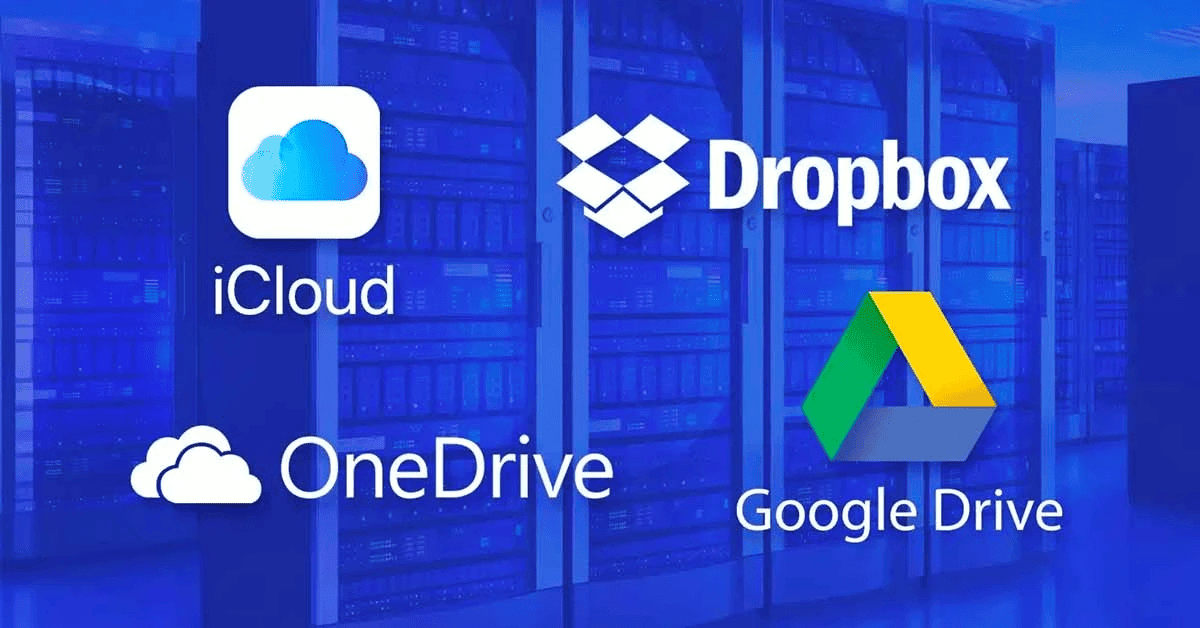
Step #1: Sign in
Log in to your Google Drive or Dropbox account from a reliable browser using your credentials.
Step #2: Upload your video
On Google Drive:
- Click on the ‘+ NEW’ button on the left panel of your screen.
- Select ‘File Upload’.
- Browse through your local disks to select your desired video file.
- Click on the Open button.
Your video file will start uploading to your Google Drive as soon as you do that. You can also follow similar instructions on Dropbox to upload your video file.
Step #3: Adjust sharing settings
After uploading your video, you can right-click on the file to locate the sharing setting. From there, give your desired access for file sharing and copy the link. You can also choose to share the file publicly or with limited access.
Step #4: Paste link in email
Now that you have your video on the cloud storage, you can copy and paste that link to your emails. In your compose window, use this link to directly paste or hyperlink a text or embed the link to the thumbnail or CTAs.
Read also: Blog vs Vlog: Which is Better for Small Business Marketing?
How to embed links to videos hosted on platforms like YouTube or Vimeo
Another sure-shot way of sharing large videos through email is via video hosting platforms like YouTube or Vimeo.
So ensure you’ve uploaded the video you want to share on video hosting platforms like YouTube or Vimeo. Follow the straightforward guide to uploading videos to your YouTube profile, and you’ll be well on your way.
Steps to embed
- Locate the video you want to share on YouTube or Vimeo.
- Click on the dropdown to select the share option.
- Choose the option to embed the video and copy the embed code given.
- Back to your Email composition window – paste the embed code in the body or switch to HTML mode.
This will display the video thumbnail and allow recipients to play the video directly within the email.
Embedding a YouTube video in your email can make the thumbnail clickable, redirecting recipients to the YouTube page. Therefore, if you’re ever wondering how to send a video through email, always consider embedding rather than attaching.
In addition to being a sharing-friendly option, video hosting services ensure that you stay on top of the engagement metrics.
Tracking engagement metrics like views, likes, and comments shows your recipient it’s worth interacting with the video content you’ve shared.
Moreover, they also provide viewership statistics and improved deliverability to make your video-sharing experience through email a breeze.
They provide insights into audience demographics, geographical distribution, and playback devices. These metrics significantly affect your email marketing strategies and are lessons to be learned on priority.
Read also: How to Create an Email Newsletter People Want to Read
How to Create and Embed Video Thumbnails in Emails
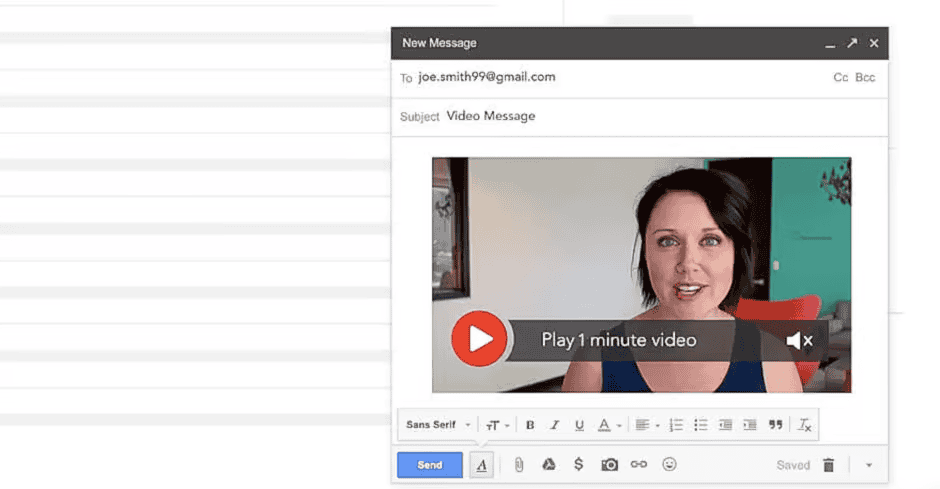
If you want your email to stand out in the sea of spam and marketing newsletters, embedding video thumbnails in emails can be an ideal way to go about it. Here’s how you do that with the least hassle:
Create a video thumbnail
The design of the video thumbnail is crucial for your readers because that’s how they judge if they want to click—for example, using videos in your email marketing strategy, such as hygienic, direct-to-point video thumbnails.
Including the video’s link in the email is essential when sharing video thumbnails, especially if the file size exceeds the attachment limit.
- First off, make it simple – attractive yet minimalistic. This way, you ensure that your video’s message is conveyed immediately and don’t risk looking desperate.
- Make sure the video’s thumbnail immediately conveys the video content’s purpose. Such as “Top Email Marketing Strategies for 2024.”
- If required, you can also use text overlay on your thumbnail image to describe the video.
Embed video thumbnails in emails
Embedding means your thumbnails will appear in the email body rather than as attachments. And you do not want to attach your videos to email marketing sendouts. Email attachments are the campaign killers!
Email service providers like Gmail allow you to drag and drop your image files directly into the body of the email. Or you can copy-paste an image there. Either way, your image will be directly embedded into the body.
When sharing videos through email, you can paste the web link or URL of the video in the email message. Alternatively, you can insert the web link as a hyperlink in the email.
Using an HTML editor to embed an image, you can choose the CID (Content-ID) image embedding approach.
Other HTML approaches are Inline Embedding and Linked Images. However, these approaches are only fit for you if you have proper knowledge of HTML; otherwise, you may go down the rabbit hole of research and trial and error.
Add a clear call-to-action (CTA)
Add a simple and clear CTA with your video thumbnail to let the recipients know what they need to do next. To interact with your content, the recipient would want everything laid out for them.
So choose user-friendly language that immediately conveys what action they must take, like “Watch Now” or “Learn More.”
Next, be careful about the placement of the CTA button. Position it near your thumbnail.
Use colors that contrast and stand out. Please make it so that it is easily distinguishable from surrounding elements in the email.
Read also: How To Build an eCommerce Website — A Complete Guide
How to Implement Videos in Email Campaigns
Marketers worldwide are leveraging the power of video content in email campaigns due to its efficacy. According to a study by Forrester, email marketing campaigns that use videos can increase their click-through rate by 200-300%.
Videos, motion graphics, and GIFs are sure-shot ways to communicate more in less time and with less effort. Maintaining video quality is crucial when implementing videos in email campaigns to ensure the best viewer experience.
So, if you’re wondering what video content to include in your next email, here are some ideas.
Types of video content
- Product demos: Showcase your products or services in action through demo videos. You can use this to communicate your product’s essential features, benefits, and use cases.
- Client testimonials: Let the potential clients know what your existing clients think about your product. Use their video clips or text overlays for the reviews.
- How-to guides/tutorials: Give something of value to your audience. Let them know how your product works to solve a problem. Tutorials and how-to guides can help reluctant buyers decide better if they see how the products solve their problems.
A/B testing with video content
A/B testing can be a blessing while optimizing email campaigns with video content. You can try out various practices that will help improve your campaigns.
To begin with, experiment with different subject lines and then observe which are performing well.
See which keywords in the subject line are resulting in increased open rates.
Another essential factor to care about is video positioning. You need to see how the positioning works, whether a thumbnail or actual video embedding into your email.
Lastly, make sure to experiment with multiple CTAs as well. See what prompts better action from the recipient. Which words are having more impact?
This shall give you a better understanding of how to proceed with your email campaign strategy.
Note: Before you can use these ways, marketers should first identify their target audience by analyzing consumer data to get better results on their campaign strategies using video content.
Read also: 12 Top Free and Paid Social Media Video Creator Apps
Conclusion
How do you send a video through email? Using videos in your email marketing strategy doesn’t have to be arduous. It can be accomplished with much less hassle if you know where to look.
First, understand your email provider’s video size and format limits. Aim for under 15 MB and in MP4 format for most providers. If you have a larger video, try compressing it without losing quality using tools like HandBrake and FFmpeg.
Alternatively, upload your large video to cloud storage and share the link through email. You can also upload your video to YouTube or Vimeo and share the link. To increase engagement, embed a clickable thumbnail in your email body that links to the video on your hosting site.
Lastly, ensure you maintain the video quality and provide valuable content. This approach will definitely yield a great return on your investment in your email campaign strategy. Happy emailing!
EngageBay is an all-in-one marketing, sales, and customer support software for small businesses, startups, and solopreneurs. You get email marketing, marketing automation, landing page and email templates, segmentation and personalization, sales pipelines, live chat, and more.
Sign up for free with EngageBay or book a demo with our experts.
Frequently Asked Questions (FAQ)
1. What is the maximum video file size I can send through email?
The maximum video file size you can send through email generally rings 25 to 30MB for many email service providers.
2. How do I compress a video for email without losing quality?
To compress a video for email, you will need software such as HandBrake & Adobe Media Encoder. These apps efficiently reduce your file size and maintain quality simultaneously.
3. Can I directly embed a video to play within an email?
No. Many email service providers do not facilitate embedding videos into the email body. However, you can embed thumbnails for the desired video and link them to the videos on YouTube or Vimeo.
To do this, capture a YouTube thumbnail, upload it, and then compose the email by inserting it with a play button that links to the YouTube video URL.
4. What are the benefits of using a cloud service to share videos through email?
The benefits are many. You can efficiently store large video files and share them through a link just as quickly. This way, you also ensure that your video remains controlled.
Moreover, you don’t have to sacrifice the quality of your video.
5. How do I ensure my email with a video link isn’t in the spam folder?
Avoiding ending up in the spam folder is something every marketer dreads. Some tried and tested methods are using trusted and reputable email services.
Also, most definitely avoid spammy language or too much AI language. Use fewer attachments and more embedding in your email body.
6. What video formats are best for emailing?
MP4 and MOV are two of the most supported video formats for many email service providers. These formats are standard and work best for emailing without compromising the quality.
7. Are there any free tools for compressing or converting video files?
Yes. The free tools are HandBrake and FFmpeg. You can also use other tools to compress and convert video files.
There are many online converter websites, too, in case you don’t want to commit to installing software.
8. How can I measure the success of my video email campaign?
You can measure the success of your email campaign by considering various video engagement metrics. These are click-through rates, open rates, watch time, and views.
9. What should I do if my video is too long for email?
If your video is too long for an email, consider sharing a compressed version or directing recipients to a landing page where they can watch the entire video, such as either cloud hosting or video hosting services.
10. Can I personalize video emails for different segments of my audience?
You can easily personalize your video emails for different segments of your audience.
This could be based on various metrics such as demographics, preferences, and buying behaviors. You can adjust your content based on these factors to increase engagement and remain relevant.
