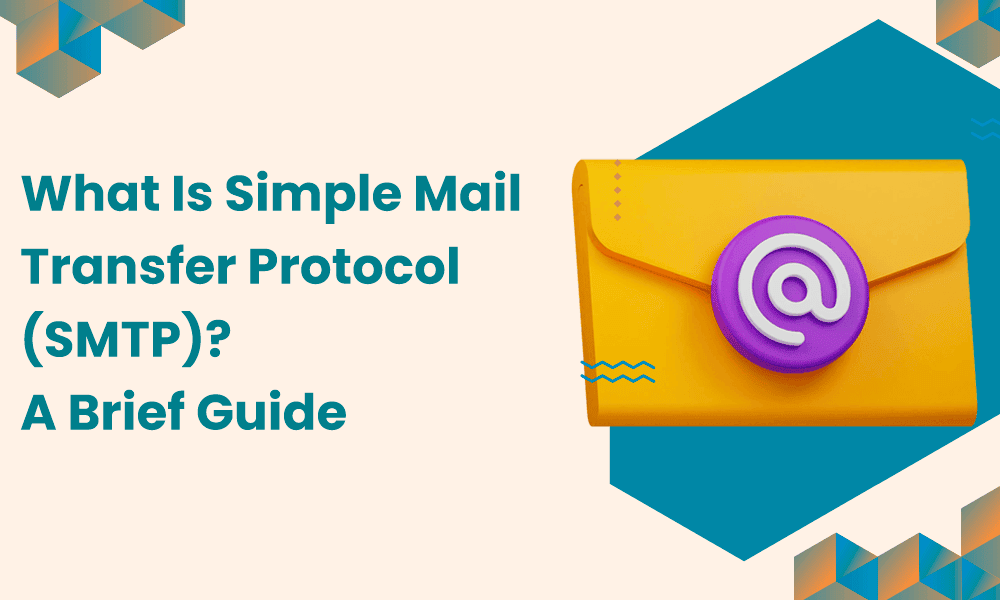Email is the lifeblood of business communication, and behind the scenes, SMTP is the unsung hero that keeps the wheels turning. The Simple Mail Transfer Protocol (SMTP) is the backbone of most internet systems, seamlessly moving mail between users and ensuring your messages reach their destination.
SMTP is the push protocol that sends, relays, or forwards emails from a mail client to your recipient’s inbox. Meanwhile, retrieval happens via the POP (Post Office Protocol) or IMAP (Internet Message Access Protocol) protocols.
For small businesses, integrating SMTP into your communication toolkit is a game-changer.
It guarantees that your emails are delivered as intended and on schedule in your target’s inbox. Understanding how SMTP works is key to avoiding the dreaded spam folder, building a strong sender reputation, and boosting your overall email delivery rates.
With this knowledge, you can craft more effective, results-driven email marketing campaigns and enhance customer interactions, ultimately paving the way for your small business’s success.
In this blog post, we’ll explore what SMTP is, how it works, how to set up SMTP, common issues, and its advantages.
Let’s get started!
Table of Contents
What Is SMTP?
SMTP, or Simple Mail Transfer Protocol, operates at the application layer of the network. When you send an email, your client initiates a TCP connection with the SMTP server and transmits the message.
The SMTP server is constantly listening and ready to receive incoming requests.
When the server detects a TCP connection request from any client, the SMTP process opens a connection over port 25. Once the TCP connection is successfully established, the client immediately sends the email message through this connection.
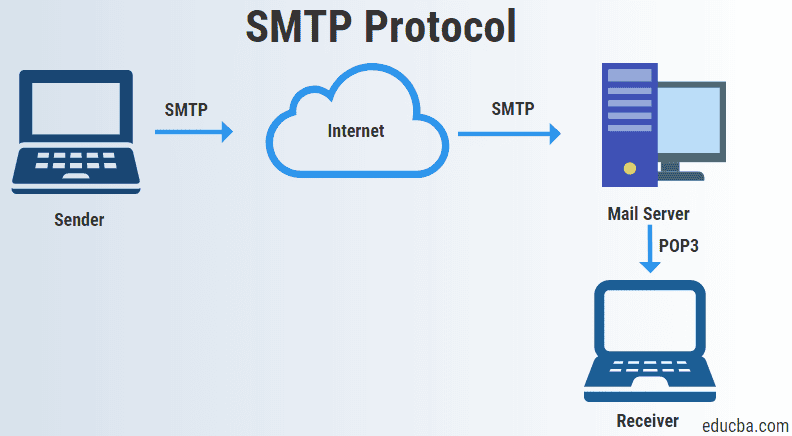
There are two SMTP models:
- Model 1: From start to finish
- Model 2: Store-and-forward
The end-to-end approach is used for communication between companies, whereas the store and forward technique is utilized within one. An SMTP client that wishes to transmit the mail will contact the destination’s host SMTP directly. The SMTP server will hold the email until it is successfully copied to the recipient’s SMTP.
A mail transfer agent (MTA) checks if the recipient’s email address is from the same domain and facilitates the transfer to the correct server if it’s from a different domain.
The client SMTP begins the session, so we’ll name it client-SMTP, and the server SMTP responds to the session request, so call it receiver-SMTP. The client SMTP will initiate the session, while the receiver SMTP will react to the request.
A brief glance at the history of SMTP
In the early days of the Internet, there was a growing demand for a standardized process to send electronic mail messages. This need led to the Simple Mail Transfer Protocol (SMTP) creation in 1982.
SMTP was developed alongside the burgeoning Internet and computer science community, drawing its foundations from the ARPANET mail system.
As soon as Internet Service Providers (ISPs) and email providers became familiar with it, SMTP quickly became the standard protocol for transferring emails.
Over the years, SMTP has evolved, introducing new technologies while adhering to its core principles. Despite the rapid advancements in online communication, SMTP remains a fundamental component of the email ecosystem, serving as the primary protocol for message transfer across the Internet.
Even with the emergence of more innovative and expansive solutions, SMTP remains a rock-solid protocol, offering reliable and clear guidelines for sending and receiving emails. As a result, it remains highly valued by marketers, tech enthusiasts, and professionals who rely on it for efficient email communication.
Key components of SMTP
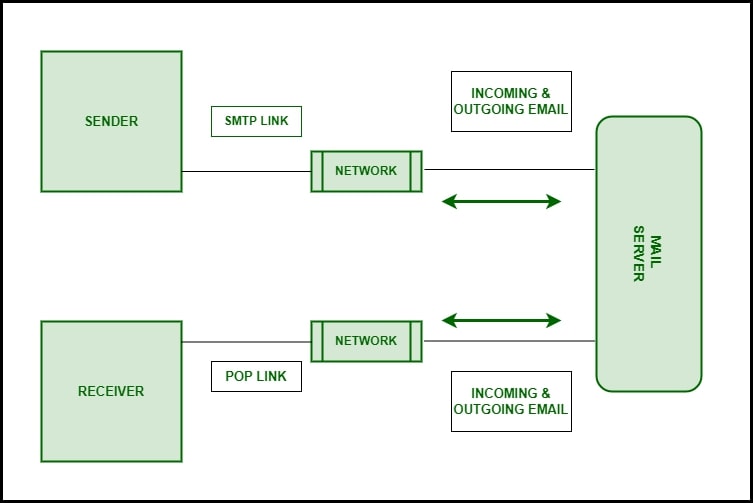
SMTP, or Simple Mail Transfer Protocol, is made up of three highly urgent components that make it possible for you to send emails:
- SMTP Server: Servers allow you to send emails from one email client to another.
- SMTP Client: Your SMTP client enables you to receive emails from others in your inbox. The client downloads your incoming emails and then segregates them based on priority, such as Primary Inbox, Spam, etc.
- SMTP Port: Ports are the last point of contact for an incoming email. They elicit the precise location of internet addresses, ensuring the data reaches the intended party.
- Multipurpose Internet Mail Extensions (MIME): MIME enhances SMTP capabilities by allowing the sending of attachments, message bodies exceeding character limits, messages in languages other than English, and HTML/CSS formats. This extends SMTP’s functionality for handling multimedia and diverse content in emails.
Commonly used SMTP ports
- Port 25: This is the default SMTP port for the mail transferred to it to be sent out to the recipient. [However, many ISPs and some email clients disable this port for networking because of security issues.]
- Port 587: This port is meant for encrypted messages and is intended as a safer option than Port 25. It targets safe communication.
- Port 465 and 2525: These ports are modern protocol utilities connecting to SMTP mail servers. Principle port 2525 is quickly becoming popular because it supports TLS, thus improving data transmission security.
What are the SMTP commands?
SMTP commands are predefined text-based instructions that guide a client or server on what actions to take and how to manage any attached data. These commands are control buttons the client can press to ensure the server processes and accepts the data correctly.
- HELO/EHLO: These commands say “Hello” and initiate an SMTP connection between the client and server. “HELO” is the general version of this command, whereas “EHLO” is for a specific type of SMTP.
- MAIL FROM: This field informs the server who is sending the email. For example, a client may send “MAIL FROM: [email protected]>” when John attempts to contact his buddy Will.
- RCPT: Identifies an addressee after MAIL, usually using the recipient’s fully qualified name; if there are several addressees, use one RCPT for each addressee.
- DATA: Transmit information line by line.
Read also: Bounce Back Emails — What Are They And How To Fix Them
How SMTP Works: A Closer Look
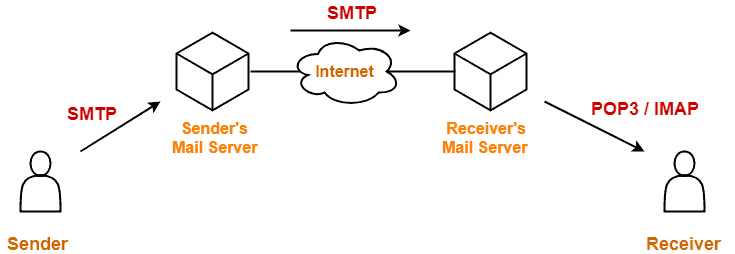
Understanding how SMTP functions provides valuable insights into how current email communication systems operate and how they can be optimized.
When an email is sent, the SMTP server resolves the recipient’s domain. If the sender’s and recipient’s domains are the same, the email is routed internally within that domain. However, when the domains differ, the SMTP server, acting as a Mail Transfer Agent (MTA), queries the DNS for the recipient’s mail server’s MX records.
These MX records define the route the email takes across the Internet before reaching the recipient’s mail server, which is then delivered to the recipient’s mailbox.
This entire process is a key component of the message transfer function of SMTP, which mail servers and other message transfer agents use to send and receive email messages.
Let’s dive into the step-by-step process of SMTP communication:
Establishing a connection
SMTP communication begins with the client, your computer, or your email program attempting to connect to the SMTP server. Specific SMTP ports, such as port 587, are used to secure this connection.
Think of this connection as making a phone call. As you dial a number to connect with someone you want to talk to, your email program “dials out” to an SMTP server to initiate the email-sending process.
Sending an email
Once the connection is established, the email client transmits the email details to the SMTP server. These details include the sender’s email address, the recipient’s email address, the message, and any attachments.
The SMTP server then authenticates the sender’s identity and scans the message for potential issues. If any problems are detected—such as an incorrect recipient address or an attachment that’s too large—the email may be rejected as undeliverable.
If the message passes verification, it is forwarded to the recipient’s mail server. If the recipient’s server is temporarily unavailable, the SMTP server will buffer the email and attempt delivery later.
Closing the connection
After successfully delivering the email to the recipient’s SMTP server, the connection between the client and the server is terminated. This disconnection frees up resources, allowing the client to handle other tasks efficiently.
Promptly closing the connection is crucial for ensuring proper email delivery and maintaining optimal performance in email communications.
Read also: POP3 vs IMAP: Which Email Protocol Is Right for You?
Common SMTP Commands and Responses
SMTP involves a series of commands and replies facilitating communication between the client and the server.
These commands dictate the actions to be taken when sending an email, while the responses provide status updates on those actions. Let’s explore some of the most common SMTP commands and their corresponding responses:
HELO/EHLO
- Command: HELO domain.com OR EHLO domain.com
- Response: 250 Hello domain.com, pleased to meet you
The `HELO` or `EHLO` command sends a friendly greeting to the SMTP server and indicates the client host domain. The server sends a confirmation message to the connection request for the socket to accept the connection and respond.
MAIL FROM
- Command: MAIL FROM: <[email protected]>
- Response: 250 Sender <[email protected]> OK
The `MAIL FROM` command contains the sender’s address, which should be inserted into the proper email format. The server acknowledges the sender’s address by responding with “Sender OK.”
RCPT TO
- Command: RCPT TO: <[email protected]>
- Response: 250 Recipient <[email protected]> OK
The `RCPT TO` command provides the recipient’s e-mail address. The server also acknowledges the recipient address by responding to “Recipient OK.”
DATA
- Command: DATA
- Response: 354 Start mail input; end with <CRLF>.
The `DATA` command marks the beginning of the email data transfer. The reply given by the server is – ‘Start mail input, end with <CRLF>’; This, in essence, means that the client can begin feeding the content of the email and should stop on the ‘<CRLF>’ instruction.
QUIT
- Command: QUIT
- Response: 221 Bye.
The `QUIT’ command ends the session at the SMTP server. When it receives this command, the server sends a ‘bye’ message and terminates the connection with the client.
All these commands and responses are crucial to the SMTP system, enabling effective communication between the client and server during email exchanges.
For example, if you encounter the error message “550 Relaying Denied,” it indicates that the SMTP server is blocking relaying. This is a common security measure implemented by most servers to prevent unauthorized users from sending spam through the server.
Familiarity with these commands and SMTP responses is helpful when arrangements regarding the actual delivery of messages go incorrect or when SMTP settings need fixing to gain higher performance.
These commands and responses are invaluable for gaining a deeper understanding of the email transmission process. They empower email marketers and tech enthusiasts to navigate every aspect of SMTP with clarity and confidence. For example, refer to the flow chart below for a visual representation of how these elements interact within the SMTP process:
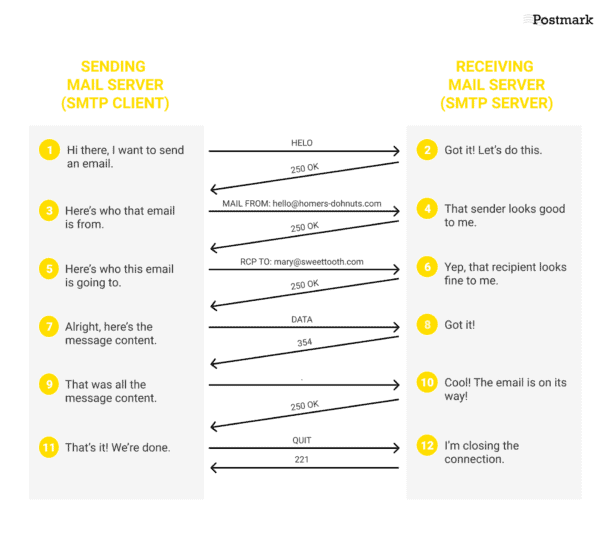
How to Set Up SMTP for Your Business
An independent SMTP server can significantly enhance your business’s email marketing efforts. By using your own SMTP server, you can improve email delivery rates, ensure greater control over your email campaigns, and boost the overall reliability of your communications.
Here’s a quick guide to help you configure an SMTP server tailored to your small business needs.
Step 1: Choose your SMTP server software
It is more important to choose the right email server software. Some popular choices among small businesses are Postfix, Exim, and Microsoft SMTP servers.
Select the one that best suits your area of specialty and your business’s needs.
Step 2: Choose a hosting provider or server
There are two types of SMTP server hosting: private hosting and hosted email services, which may be in-cloud or on-premise.
When choosing an SMTP email server, consider its role and options, including the distinction between local and cloud-based configurations. Some things to consider regarding a hosting provider or server are its capability to handle large traffic loads, security, and the possibility of upkeep.
Step 3: Install and configure SMTP server software
- Install SMTP server software: Follow the instructions for installing the Simple Mail Transfer Protocol server. The instructions will appear on your chosen email server software.
- Configure basic settings: Input domain names, IP addresses, and DNS records. Moreover, your job is to configure security settings. This includes firewalls and encryption protocols.
Step 4: Set up authentication and security
- Configure SMTP authentication: Choose a method to activate the successful connection and guarantee safe message sending – SMTP authentication. Use features such as Transport Layer Security when sending your emails to minimize unauthorized access. Additionally, understanding the role of the relay in transmitting emails between servers and its importance in the SMTP session process can further enhance your email-sending strategy.
- Set up security measures: Prohibit unauthorized access via the use of firewalls. Always decline receipt of attachments and pictures from unknown persons and block such senders. Moreover, anti-virus scanning and anti-spam programs should be considered.
Step 5: Configure email clients and applications
After setting up your SMTP server, configure your email clients and applications to use the new server settings. Update the server address, port number, and authentication details in your email protocol.
Step 6: Test your SMTP server
- Send test emails: To ensure that the Simple Mail Transfer Protocol server you used is functioning properly, it is always advisable to send a test email and scan for delivery problems, bounced emails, or error messages.
- Monitor logs and performance: Another regulation is to review server logs to assess the delivery, failure, and other types of mail, as well as logs of operation parameters. Utilize special utilities to check the status of the servers and ensure that they are running at their best.
Step 7: Implement regular maintenance and updates
It’s also crucial to regularly maintain your server to ensure it remains effective and secure. This includes scheduling routine updates, backups, and overall system checks.
Staying on top of maintenance and security measures can prevent potential issues and ensure your SMTP server functions optimally.
Step 8: Provide support and training
Send out a message to your team that they need to use the new SMTP server and make the necessary arrangements to facilitate that process.
Write general guidelines and FAQs or conduct meetings to show your team how to set emails and encounter problems.
Configuration basics
Domain Name: Register a domain name that reflects your business identity (e.g., yourbusiness.com).
DNS Configuration:
- Configure DNS settings to point your domain to the SMTP server’s IP address.
- Set up MX records to specify the mail servers responsible for receiving emails for your domain.
Authentication methods
SPF (Sender Policy Framework)
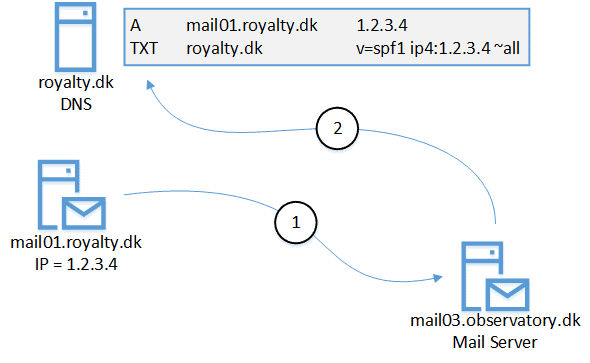
- Create an SPF record in your DNS settings to specify which servers can send emails on your domain’s behalf.
- Example: v=spf1 include:_spf.yourbusiness.com~all
DKIM (DomainKeys Identified Mail)
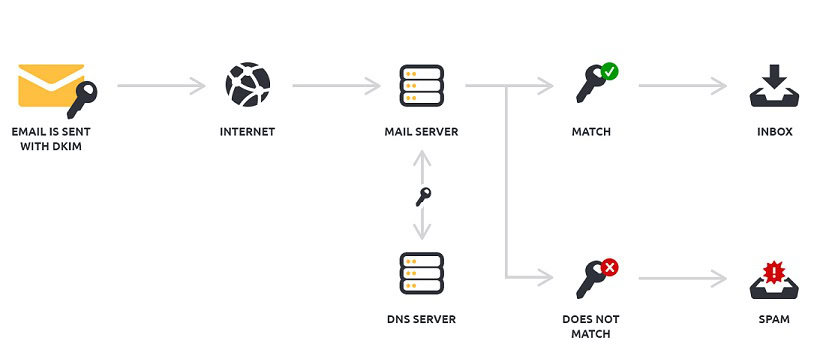
- Generate DKIM keys and add them to your DNS records to verify the authenticity of your emails.
- Implement DKIM signing in your server to sign outgoing emails with the DKIM key.
DMARC (Domain-based Message Authentication, Reporting & Conformance)
- Create a DMARC policy to specify how to handle emails that fail SPF and DKIM checks.
- Example: v=DMARC1; p=quarantine; rua=mailto:[email protected]
Security considerations and best practices
- Encryption: Encrypt the communications between mail servers using Transport Layer Security (TLS). Also, secure server data through SSL/TLS certificates for data in resting positions.
- Firewall and access control: Have firewalls mask your SMTP servers as vulnerable to unauthorized access. Here, use IP whitelisting as one of the access control measures to regulate individuals who can access your network; also, add MFA.
- Spam filtering and malware protection: Allow inbound and outbound spam and malware filtering to identify destructive messages safely. This involves periodic updates and maintenance of the rules used in the spam filters to make them fit for use in dealing with emergent threats.
- Regular updates and maintenance: You should practice updating your SMTP server software and the operating system you use frequently. Some of the measures to put in place include backup and recovery processes that will help in cases of data loss and support business operations.
Read also: Reverse DNS Lookup — Complete Guide for Small Businesses
Common SMTP Issues and Troubleshooting: An Expert’s Perspective
While correctly setting up the Simple Mail Transfer Protocol (SMTP) ensures smooth and efficient business communication, issues can still arise even with a proper configuration.
A general understanding of email protocols, nuances, and troubleshooting methods can be incredibly valuable. This knowledge can help you quickly identify and resolve common SMTP issues, minimizing disruptions and ensuring your email communication remains reliable and effective.
List of typical SMTP errors and potential causes
Let’s take a look at some of the most prominent SMTP errors, and their potential causes.
Authentication errors
- Error: 535 Authentication Failed
- Cause: Incorrect username or password, misconfigured authentication settings.
Connection refused
- Error: 421 Service not available, closing transmission channel
- Cause: Blocked ports, server downtime, or network issues.
Timeout errors
- Error: Timeout waiting for a response
- Cause: Slow server response, network latency, or server overload.
Relaying denied
- Error: 550 Relaying Denied
- Cause: SMTP server misconfiguration and unauthorized access attempts.
SPF/DKIM/DMARC failures
- Error: 550 SPF/DKIM/DMARC Authentication Failed
- Cause: Incorrect SPF/DKIM/DMARC records, misconfigured DNS settings.
Port blocking
- Error: Connection timed out
- Cause: ISPs or firewalls blocking SMTP ports (e.g., Port 25).
Read also: Email Hosting: A Guide for New Business Owners
Tips for troubleshooting common issues
Now that you know some of the main issues, we’ll explore a few troubleshooting options.
Check authentication credentials
Check your correct username, Password, and authentication method in the SMTP setting. If necessary, update the credentials and check the connection.
Review server logs
Check the SMTP server for messages or Possible clues about the problem. Patterns and messages need regular search and updates as they provide the key to the problem’s origin.
Test connection and ports
Telnet or NC are some tools that test the availability of the SMTP connection or check the port’s status. Ensure the desired SMTP channels (for example, 25, 587, 465) are open and available.
Verify DNS settings
Ensure that MX, SPF, DKIM, and DMARC records are correct and in order. The DNS lookup tools can help you check the DNS configuration and rectify the problems.
Update and restart services
Ensure regular patching and updating of the SMTP server software, the operating system hosting the SMTP server, antivirus clients, and other related services. Reloading configuration changes can help maintain service continuity and resolve intermittent issues effectively.
Consult documentation and support
Refer to the Simple Mail Transfer Protocol server’s documentation or search for common issues and solutions online. If you experience problems sending emails to a recipient, contact your SMTP service provider’s support team for assistance.
Read also: How to Set Up DMARC — Safeguard Your Business from Phishing
Advantages of SMTP for Small Businesses
Simple Mail Transfer Protocol is critical in email communication for organizations of all sizes. For small businesses, SMTP offers several benefits that enhance email communication’s reliability, scalability, and efficiency.
Here are some of the key advantages of using SMTP for your small business.
Reliability and efficiency in handling business communications
- Email deliverability: This means that Simple Mail Transfer Protocol guarantees high delivery rates by delivering messages to the target recipient’s mailbox without any confrontation by a spam checker.
- Fast transmission: SMTP delivers messages fast and efficiently, allowing fast communication between clients, partners, and company employees.
- Error handling: Simple Mail Transfer Protocol has sound features that enhance error identification and thus reduce communication breakdowns when managing failure or non-delivery of e-mail messages.
Scalability: How SMTP grows with your business
- Flexibility: SMTP helps you manage and grow your email environment to support evolving business requirements, such as higher volumes of email traffic, multiple domains, and sites.
- Integration: SMTP also operates with other business systems and applications, enabling you to program emails, run your business operations, interact with customers, successfully organize your business, and plan for expansion, among other functionalities.
- Cost-effective: SMTP is versatile. You start with a simple system, which is easy to tweak and change as your business grows. Thus, it is economical for growing businesses.
Read also: Learn To Manage Email Bounce Codes In 10 Minutes
Conclusion
SMTP helps small businesses communicate quickly and efficiently while offering increased scalability. Due to its high deliverability rate, scalability, and integration opportunities, SMTP becomes a valuable asset for any growing business.
Understanding its impact can help you make informed decisions about introducing or optimizing Simple Mail Transfer Protocol within your operations.
For ongoing success, it’s essential to stay informed by consulting professionals and regularly update your SMTP configuration according to evolving business needs. Proactive management of SMTP services will ensure your business excels in email communication.
EngageBay is an all-in-one marketing, sales, and customer support software for small businesses, startups, and solopreneurs. You get email marketing, marketing automation, landing page and email templates, segmentation and personalization, sales pipelines, live chat, and more.
Sign up for free with EngageBay or book a demo with our experts.
Frequently Asked Questions (FAQ)
1. What is SMTP, and why is it essential for my business emails?
SMTP, the Simple Mail Transfer Protocol, connects two hosts on the Internet for mail exchange. This is crucial for proper email delivery and ensuring your business emails reliably reach the intended recipients.
2. How do I choose an SMTP service provider?
Some important aspects to consider are reliability, the possibility of scaling up, security peculiarities, price, and the level of support the SMTP provider offers. Both correspond to your company’s requirements.
3. What are the differences between SMTP ports 25, 587, and 465?
Port 25 is the TCP port used by SMTP, and most ISPs have restricted it. Port 587 is the other port mainly used to secure email transmission, although port 465 is considered older than port 587.
4. How do I secure my SMTP communications?
The solutions are: Adopt TLS encryption, use powerful authentication, apply a firewall to the SMTP server, and always update and monitor the server.
5. What should I do if my emails are not being delivered?
Ensure that you look at the SMTP settings and check the DNS records. Also, Look at the server logs for error messages and consider contacting the SMTP service provider for assistance.
6. Are there any free SMTP servers available?
Yes, many service providers provide free SMTP servers, but they have limited functionality and restrictions on the number of emails sent in a given period. However, more reliable, faster, and more secure paid SMTP services and support are available.
7. How does SMTP integrate with other email technologies?
SMTP efficiently works with other email protocols, such as IMAP and POP3, and with clients from different mailbox platforms. Subsequently, this eases synchronized email updating, retrieval, and management and boosts the efficiency of various business processes based on email technologies.