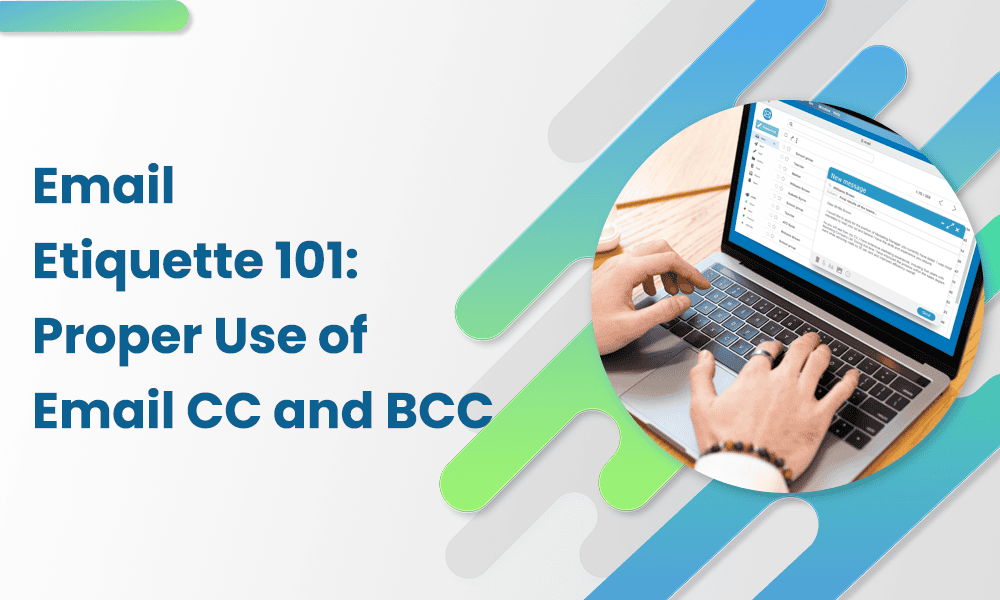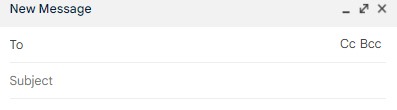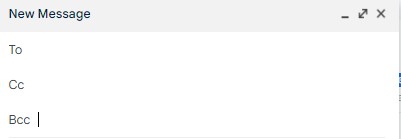4.26 billion people use email worldwide — that’s over half the population! But despite the medium’s pervasiveness, you must follow certain etiquette when sending corporate emails. This includes an appropriate greeting, professional email signatures, and the correct use of email CC and BCC.
You’ve probably encountered CC and BCC next to the “To” field while sending emails. Billions of people use email daily, yet many are confused about how they differ. Trust us — you don’t want to use them interchangeably, especially in a professional email.
There’s more to CC and BCC than meets the eye.
In this blog post, we’ll dive into how to properly use email CC and BCC to improve your email etiquette.
Table of Contents
A Little Background on CC and BCC in Email Communication
An average individual gets 368 emails and sends 130 emails in a typical workweek. It’s the king of communication in business as it offers an effective and secure way to share sensitive information with your colleagues and customers.
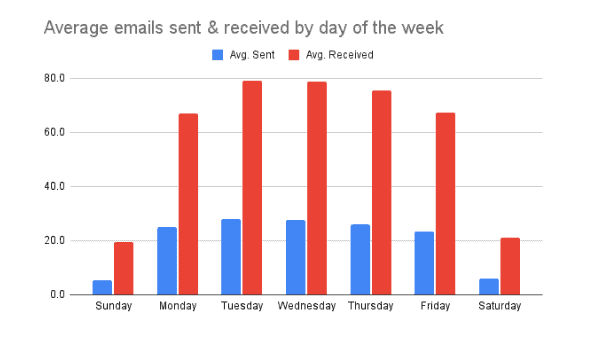
When you email a business, you generally list recipients in the “To” field. You can also list them in the CC and BCC fields; they’ll still receive the emails. But why do you need to do that? What’s the main difference between the two? And how do you properly use the two functions?
We’ll find an answer to all these questions and see how CC and BCC became part of email communications.
History of CC and BCC
In the late 1800s, carbon paper was a revolutionary tool. It was a thin tissue-like paper with a waxy coating on one side. When sandwiched between two sheets of paper, the wax pigment from the carbon paper transferred from the top to the bottom due to the pressure of writing or typing. It enabled businesses to create instant copies of a document, known as a carbon copy, as it was typed or written.
In 1870, the innovation of carbon copy came to a specific use — to make a copy of documents to send to recipients in addition to the primary recipient. Consequently, CC (short for carbon copy) emerged as a standard usage in correspondence in the 20th century.
Then came the blind carbon copy …
BCC stands for blind carbon copy, the same as a carbon copy. However, the catch was that recipients didn’t know who else received a copy 😅
Here’s an explanation of the use of BCC from Chemical Engineering Reports of 1957 by Kenneth A. Kobe:
“If carbon copies of the letter are sent to other individuals, this is usually noted, as “CC. Mr. A. O. Smith,” or a “blind” carbon copy may be sent to Mr. Smith, in which the original letter does not carry this notation, but the carbon copy states: “BCC. Mr. A. O. Smith.””
Translation of CC and BCC in the email world
The digital era saw the rise of the CC and BCC in electronic mail and other types of mass electronic communication. People would say the CC’d recipients when they send a copy of the communication to multiple recipients and those mentioned in the “To” field.
The same email would be sent using BCC to those recipients they want to keep confidential.
Here’s a deeper look.
Understanding CC and BCC
Like the carbon copy mentioned earlier, email CC is to send copies of an email to more than one recipient. Those who receive an email as a CC recipient are likely to notice that it shows your email address and a list of additional recipients.
You must wonder what makes CC different from entering multiple people in the “To” field.
More than anything else, using CC is just about email etiquette. As a general rule, the “To” box should be only for the primary receivers of your email. To ensure that other interested people also get a copy of the email, you may include them as a CC.
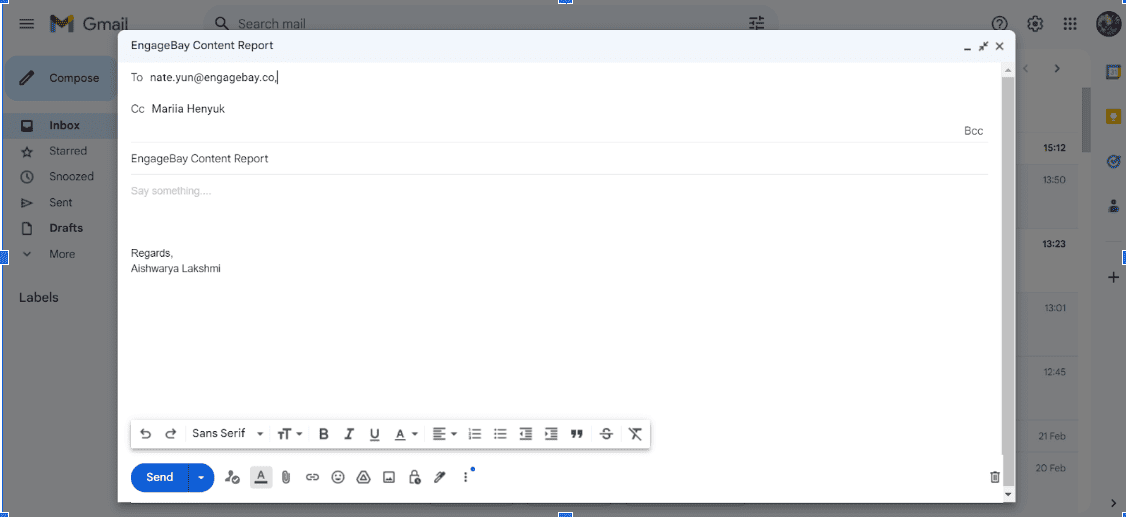
Email BCC stands for blind carbon copy in email, too. BCC is also a method of copying several recipients of an email. However, the key distinction in the email CC BCC is that, unlike CC, you will not see a list of recipients while using BCC.
The main purpose of BCC-ing a recipient in an email is to not reveal the primary recipients of others receiving the email. Some even use it while emailing many recipients who don’t know each other.

Read also: 7 Gmail Rules To Slash Your Email Handling Time
Appropriate Use of CC in Emails
CC’ing someone in an email is like giving them a heads-up. It’s to alert them of the contents without seeking an action or response. Sending a copy of an email to someone by including their address(es) in the CC field shows that you don’t anticipate a response and is only for informational purposes. It simply states, “FYI, I’m keeping you informed about this.”
The primary receiver may see all of the secondary recipients as well. They may respond in two ways:
- Either just to the sender alone (by selecting “Reply”) or
- Reply to all the addresses copied (by clicking “Reply all”)
You may include recipients in the email CC if the email provides valuable information. However, don’t spam your contacts with this feature, sending useless content.
OK, so when should you use CC recipients?
The point of sending an email is to get a response. The point of email CC is to provide recipients with information. Let’s use an example to understand this better:
Imagine you need to submit a leave request for a scheduled vacation.
- You add your manager/supervisor’s email address in the “To” field (needs to respond)
- You add your colleagues who might have to handle your work in the “CC” field (just needs the information)
Your manager/supervisor will need to react to this email. Even though they aren’t required to, your colleague may reply to acknowledge.
When not to add CC recipients in an email?
Does your inbox seem to be overflowing with unnecessary emails? Sadly, some folks can’t help but copy everyone in every email. Avoid becoming that person! If you do that, you may even land in the spam folder.
Before copying someone into an email, consider if it’ll be okay without them getting the information. If the answer is yes, then they don’t need to be on your CC list.
We’ve given some more examples below to help you understand when using email CC is appropriate.
Four examples of using email CC
You would want to keep someone informed about a conversation but do not want any action from them:
Say you have to email clients with an update on the status of their purchase and would want to include your manager in the email to keep them in the loop.
-
-
- You add the client in the “To” field as you expect them to take action (or reply)
- You add the manager in the “CC” field as don’t expect an action (or reply)
-
A conversation often involves more than one party, although not everyone is actively participating:
What is the best way to keep everyone informed when multiple collaborators are involved in a project? By including them as the CC recipients of your emails.
This guarantees they are privy to recent advancements and keeps them apprised of progress. They are free to peruse the emails without feeling obligated to reply. They are free to jump into the discussion whenever they feel the need.
-
-
- Add the team lead in the “To” field (Action)
- Add the other team members in the “CC” field (Information)
-
You’re looking to connect people:
The use of CC is prevalent in introductory emails. Take the scenario when you’re presenting a coworker to a client. Although the coworker is not specifically acting individually in the email, you’re connecting them with the customer.
-
-
- Add the customer in the “To” field (Action)
- Add the coworker in the “CC” field (Information)
-
When communicating corporate updates:
The CC field becomes handy when contacting a large group of individuals, such as a whole team or company.
Take the distribution of an email newsletter as an example. Sending an email to oneself with a copy to the rest of the team is the standard procedure.
-
-
- Add your email address in the “To” field (Action)
- Add emails of others receiving newsletters in the “CC” field (Information)
-
What to remember:
- The use of email CC is a part of email etiquette.
- Adding a “CC” to an email is a polite way to include recipients who aren’t directly addressed but may be impacted by the message or need to see it.
- You must respond when you’re directly addressed by an email.
- You can do away without responding when you’re CC’d to an email.
Read also: Gmail Cleanup: Unleash the Power of an Organized Inbox
The Role of BCC in Emailing
If you enter email addresses into the Bcc field, those recipients will receive your message just like anyone in the “To” or “CC” field. However, all the recipients won’t see who the BCC recipients are, which means BCC email addresses stay private.
Even if a BCC recipient uses the “Reply all” function, the other BCC recipients will not receive replies — only the original To and CC recipients will.
When to add BCC recipients?
There will be many instances of using BCC, mostly when you don’t want to reveal email addresses to other recipients. Here are a few examples:
The BCC field is handy when you’re emailing a large group of people, and you don’t want to reveal each other’s contact information:
Say you’re sending an email to make a company-wide announcement; you’ll BCC everyone in the company to protect the recipient’s privacy.
As a bonus, no long list of email addresses will make your email look cluttered! 😉
You may also utilize email BCC for sending non-confidential information that doesn’t demand a response:
For instance, you may send an email invitation to a party to friends and coworkers. The person you included in the BCC field will not receive a copy of any replies.
Therefore, you won’t have to worry about all the other individuals on your invite list getting a message from a BCC’d party visitor who pressed “Reply all” and said, “Will be there!”
Send yourself a reminder:
You may add yourself as a receiver of the BCC command for certain inquiries or update emails.
This works well for some individuals since it serves as a reminder to follow up or for other tasks they could have in the email. Plus, recipients don’t have to know the purpose of the email.
Sending newsletters to subscribers without compromising their privacy:
Lastly, you can use BCC in email often if you’re a newsletter author.
Using BCC to keep your subscribers’ emails private when sending a newsletter to an email list is always a good idea.
Note: Most email applications let you directly BCC recipients to send out an email. However, some require at least one recipient in the “To” field. In such cases, you can add your email address in the “To” field and add others as BCC recipients.
Read also: Business Email Format Secrets: Write Emails That Command Attention
When to not use BCC fields?
Using BCC in emails besides the intention of preserving the privacy of the recipients is questionable. Your main recipient might assume they are the sole recipient of your email, but that may not be the case, which shows there’s no transparency.
Here’s an example: It’s generally not recommended to BCC your boss on an email to a coworker. If you need to involve higher-ups in your company, it’s best to be transparent and include them in the CC field.
If you want your boss to know about an external email you’re sending to a client without revealing your boss’s email address, you can use BCC.
Just a heads up, though: If you choose to use BCC in email and the person you BCC’d hit “Reply all” by mistake, everyone on the original “To” and “CC” lists will see their response. Again, they might feel there’s a lack of transparency.
Ethical and legal considerations of BCC
You may easily communicate with invisible parties, such as lawyers or other project members, using the blind carbon copy feature. However, the fact that the receiver won’t know who can access their email conversation raises ethical concerns.
For this reason, using BCC may even constitute a legal infraction in some instances.
For example, responding to an accountant’s message that says it’s not for anybody else might breach your agreement if you copy someone else in your reply.
However, BCC may be a legal data privacy requirement in some cases. For example, when a therapist sends a newsletter to all her clients, it may be a breach of customer confidentiality to reveal the email addresses of all recipients. Therefore, they must be BCC recipients in all their mass emails.
The decision to use BCC should be guided by whether the involved parties would be comfortable with the undisclosed inclusion of others. An attorney may include their client in an email chain that goes to the prosecutor as a BCC recipient. This way, they keep the client informed without the prosecutor learning their email address. It is also standard practice for professionals to copy managers and secretaries on all correspondence.
Using it isn’t unethical as long as it’s okay and the client consents to giving BCC recipients access to information.
Read also: Best Email Salutations to Start Your Emails on the Right Note
Comparing CC and BCC
By now, you understand, email CC BCC in detail. You know what CC and bCC mean and the main difference between the two. Here’s a quick comparison table to review the main features of email CC BCC fields:
| Difference | Carbon Copy (CC) | Blind Carbon Copy (BCC) |
| What is it? | Allows to send a copy of the email to additional recipients | Allows to send a copy of the email to multiple recipients without knowing each other’s email addresses |
| When to use | When you want to send an exact copy of the email for just information dissemination and not necessarily action | When you don’t want to reveal who is receiving a copy
To protect the sensitive personal information of the recipients |
| When not to use | When the information isn’t relevant or doesn’t impact the recipient | When it compromises transparency
Involvement of an invisible party breaches confidentiality When you expect a reply from them |
| Advantages | Enables quick sharing of the same information with additional recipients
Helps keep other parties impacted by the information in the loop |
Protects personal information when emailing a large group of recipients
Hides the email list, keeping the email decluttered |
| Disadvantages | The “Reply all” function can clutter the inboxes of all the participants | Can come with legal and ethical issues when breaching confidentiality
“Reply all function can reveal the identity of BCC recipients |
| Tips | Use it to keep your team in the loop for project updates
Use it to introduce two parties over email Use it for updates in corporate emails |
Use while emailing a large group of people who don’t need to know each other’s emails
Use it for sending non-confidential email that doesn’t need a reply to all the parties BCC yourself to use an email as a reminder to follow up or take action Use it in newsletters to protect the privacy of subscribers |
Read also: 41 Gmail Tips and Tricks for a More Productive
Using CC and BCC fields on Gmail and Outlook
You now have a complete overview of email CC BCC and know how to use it, follow proper email etiquette, and when to avoid using it. Below, we’ve outlined steps to use CC and BCC fields in services like Gmail and Outlook.
In Gmail
- Open your Gmail account and click on “Compose”
- In the new window that opens, there will be both CC and BCC options next to the “To” field
- You can click on either, and it will add a field
- Add recipients in the relevant field
- Add a subject line and your message below
- Once your message is ready, hit the send button
In Outlook
- Open your Outlook email account and create a new message
- The “To” and “CC” fields will be available, and you can CC recipients there
- The BCC field is hidden in Outlook. You will have to click on the options tab and choose “Show BCC”
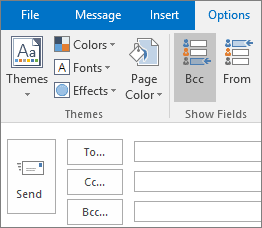
- Add the recipients in the BCC field
- Add a subject line and your message below
- Once your message is ready, hit the send button
Read also: Gmail Search Tips — 33 Search Operators For The Smart User
Using Tools to Manage Your Inboxes
Managing your inbox and tracking emails can be difficult. Given the technical advancements, there are solutions for advanced email management, such as EngageBay.
EngageBay’s CRM email integration enhances email management by allowing seamless two-way sync with services like Gmail and Office 365. Users can manage all emails sent and received from a unified EngageBay dashboard.
What’s more? Users can also track email marketing performance metrics directly within EngageBay, providing insights into email open rates, click-through rates, and more.
EngageBay will help your entire team streamline the email management process and improve communications efficiency. But that’s not it. In addition to easy email management, users can also use EngageBay’s Smart BCC function.
Make use of the Smart BCC feature
EngageBay’s Smart BCC function automatically adds contacts to your account. This feature simplifies contact management by ensuring that anyone you communicate with via email can be effortlessly integrated into your EngageBay contacts list.
EngageBay also offers a comprehensive solution for managing customer relationships and enhancing the efficiency and engagement of the emails you send. You might want to take a look at EngageBay’s email autoresponder, which offers tools to automate and personalize email responses with:
- Triggered emails
- Welcome emails for new users
- Registration confirmation emails
- Drip campaigns or email series
- Content upgrade responses
Read also: Top Tools & Strategies to Improve Email Deliverability Rates
Conclusion
Email CC BCC feature can be extremely helpful in the business setting when email is your primary mode of communication with your team and customers. However, you must know how to use it as per email etiquette and keep ethical considerations in mind.
We suggest you try them out with some test emails before implementing them in your email correspondence strategy. Use it in combination with EngageBay to streamline your business’ emails for easy management of your contact list.
Sign up for free with EngageBay or book a demo with our experts.
Frequently Asked Questions (FAQ)
1. What is CC and BCC in email?
CC stands for carbon copy, and BCC stands for blind carbon copy in email.
The “carbon copy” or “CC” field ensures that an additional copy of an email is delivered to an address that is entered there. The “blind carbon copy” (or “BCC”) option allows you to include an additional recipient’s email address in your outgoing message without revealing that address to other recipients.
2. Why use BCC in email?
Use the Blind Carbon Copy (BCC) option when sending an email to a large number of individuals to protect their identity. None of the recipients may see your email addresses in the BCC field.
3. Who sees a BCC email reply?
Those who get the blind carbon copy of an email will only see the email and not any responses. However, if they respond to the email using “reply all,” the people listed in the “To” and “CC” fields will get the response.
4. Should I use CC or BCC?
Using CC is a more open and transparent way to keep everyone updated about a continuing email thread. However, you may use BCC to keep addresses hidden on mailing lists and protect recipients’ identities.