We have all experienced rummaging through our emails for that follow-up or approval.
If all our emails show up separately, by the time one finds the correct email, it’s Christmas already 😄
This is why email threads (also known as email trails) are becoming common practice for good email etiquette.
In this blog post, we will tell you everything you need to know about email threads.
See how to run them, and more importantly, how not to 🙂
Table of Contents
What Are Email Threads?
An email thread is an email conversation with a sequence of emails, replies, and related messages. New messages are added to the end of the thread, and this offers a complete conversation history — usually in chronological order.
An email thread typically starts with a single email and grows through the process of email threading. — it’s essentially multiple emails clubbed into a single conversation.
Email threading is the method of labeling individual emails based on factors such as headers, subject matter, attachments, senders, and keywords.
The email thread would be an accumulation of related emails, like this 👇
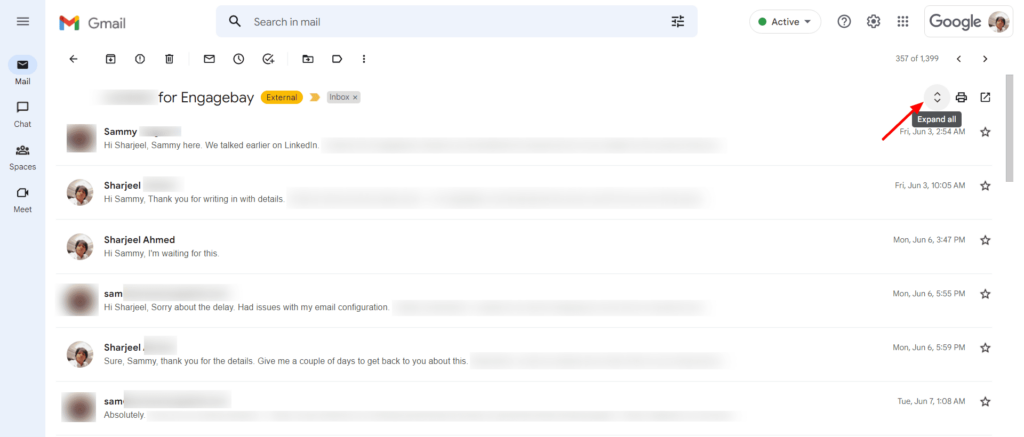
Typically, the first email message is at the bottom of a threaded email, while the most recent message appears first.
Unless they are no longer in copy, all replies to the original message in that thread are visible to every recipient. The replies are listed chronologically.
Email threads can be viewed as a professional chat tool. The reason somebody is predominantly left out of the conversation thread is that the sender pressed ‘reply’ instead of ‘reply all.’
Unfortunately, not all email servers have adopted email threading.
Your reply will appear as a new email in the inbox of someone using an email client that does not support message threading.
But most email systems, such as Gmail, Outlook, and Yahoo!, have this feature.
Advantages and Disadvantages of Email Threads
| Advantages | Disadvantages |
| Email threads enhance clarity by helping group emails about a specific topic into a single email. | Might rope in unnecessary people, as a large number of recipients are usually included. |
| Keeping track of emails is easy. | |
| Cleans up and declutters your workspace. | Email threads are not supported by all vendors, and messages may appear as new emails. |
| Improves productivity and keeps everyone in the same loop. |
Advantages of Email Threads
Messages are typically sent and responded to individually. But suppose one needs to send messages to a group of people from the same team within a specific organization.
In that case, the conventional method would be to enter the names of multiple recipients in the ‘To’ field. It can be stressful and time-consuming to do this every time users need to provide an update or follow up on a specific project or task.
In such cases, email threading enables everyone on the team to respond to the latest messages without having to create new emails and remind everybody about the details of previous conversations/previous emails.
Email threads enhance clarity
Getting caught up in email exchanges about a specific topic or project can be difficult when people email back and forth.
And, if you use an email chain or thread, you can group all emails related to a specific topic into a single email. It will assist everyone involved in the conversation in keeping track of the emails.
They make your emails seamless
Keep track of your emails with email threads if you use emails primarily for correspondence daily.
The email message thread collects all emails related to the topic, making it easier to search for and track emails.
Read also: Gmail Cleanup: Unleash the Power of an Organized Inbox Today!
They’re a great declutter hack
Usually, when engaging in an important conversation with your team, one gets updated in the form of a new email.
Every new email can add to the inbox as an individual message or new conversation, and that can get overwhelming every Monday morning!
Having the inbox organized well with complete threads is something that can help every professional declutter the inbox.
They help keep everybody in one loop
This is a huge time saver as there is always a team member asking to be looped in the previous conversation.
Then you are supposed to scramble through the river of emails and finally send that one email from four weeks ago to your teammate.
One may forget to include everyone involved in a project in an email.
By using an email thread, everyone can stay up to date on the project and avoid missing out on any important work conversation.
Read also: Secrets And Templates For The Perfect Gentle Reminder Email
Enhance Your Email Marketing
Want to make your emails more impactful? Check out our beautiful, easy-to-customize HTML email templates. Designed to boost engagement, these templates from EngageBay will help your emails stand out. Just customize the images, headings, and CTAs for your brand, and hit send in a few minutes!
Disadvantages of an Email Thread
Nothing is perfect: there are always two sides to a coin, and the email thread is no exception.
Here are a few disadvantages of email threads.
Roping in unnecessary people
A large number of recipients are usually included in an email thread, which can be beneficial at times.
The disadvantage is that you will most likely start receiving emails that you do not want to see in your inbox.
And, if people are added to threads needlessly, it can irritate or confuse them.
You can avoid this by only adding recipients who matter in the decision-making.
Not possible on every email platform
Many leading email providers, including Gmail, Apple Mail, and Outlook, offer the ability to view emails as a thread.
However, email threads are not enabled by all email providers.
If users send an email thread to a recipient whose email provider does not facilitate threads, each reply will appear in their inbox as a new individual email.
Read also: 7 Gmail Rules To Slash Your Email Handling Time
How Long Can One Email Thread Get?
When individuals use an entire email thread for large-scale projects, it can result in a lot of back-and-forth communication and a seemingly never-ending email thread.
So, if someone hasn’t been following the email thread, they may end up wasting time scrolling to the start to figure out what’s going on.
👉Uncover the secrets of successful email marketing with our in-depth guide to the best trigger email strategies! 🎯
Read also: 11 Gmail Integrations To Supercharge Your Email Experience
Activating Email Threads in Gmail, Outlook, and Apple Mail (Web, Android, and iOS)
Let’s look at how you can start an email thread based on the type of device you’re using.
Email threads on Gmail
How to enable and use email threads in Gmail (browser)
Step 1: Open Gmail in your browser.
Step 2: Click on the gear icon in the upper-right corner of the page.
Step 3: Choose See all settings.
Step 4: Under the General tab, choose Conversation view on.
Step 5: Save changes.
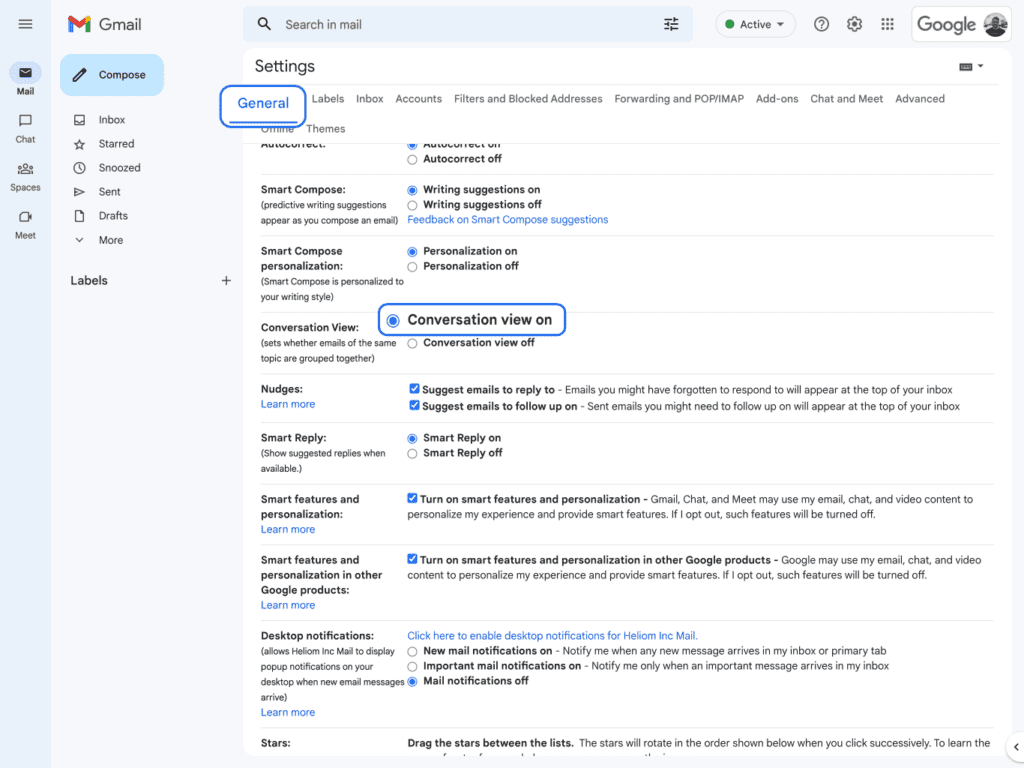
How to enable and use email threads in Gmail on Android
Step 1: Open Inbox and click on the hamburger icon
Step 2: Go to Settings at the bottom-left of your screen and open it.
Step 3: Open General Settings.
Step 4: Check Email conversation view to toggle it on.
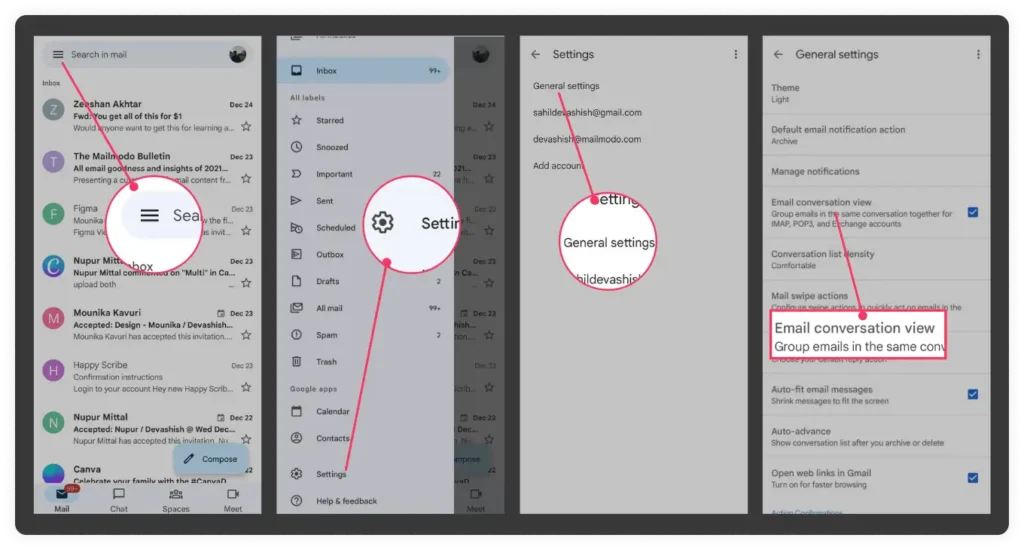
How to enable and use email threads in Gmail on iOS
Step 1: Open Gmail.
Step 2: At the top left, click on the hamburger icon, then choose Settings.
Step 3: Under Inbox, tap on Inbox customizations.
Step 4: Switch on Conversation view.
Read also: What Is An Email Header? 6 Email Header Examples To Learn From
Email threads on Outlook
How to enable and use email threads in the Outlook desktop app
Step 1: Log into Outlook.
Step 2: Select the View tab, and checkmark the Show as Conversations option.
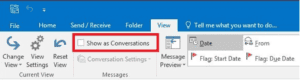
Step 3: Select either All mailboxes or This folder depending on your needs. Select All mailboxes to activate email threads to your complete inbox.
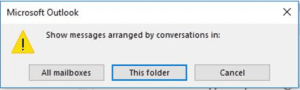
How to enable and use email threads in the Outlook web app
Step 1: Open Outlook in your browser.
Step 2: Click on the gear icon in the top-right corner.
Step 3: Under Arrange message list, choose Group into conversations.
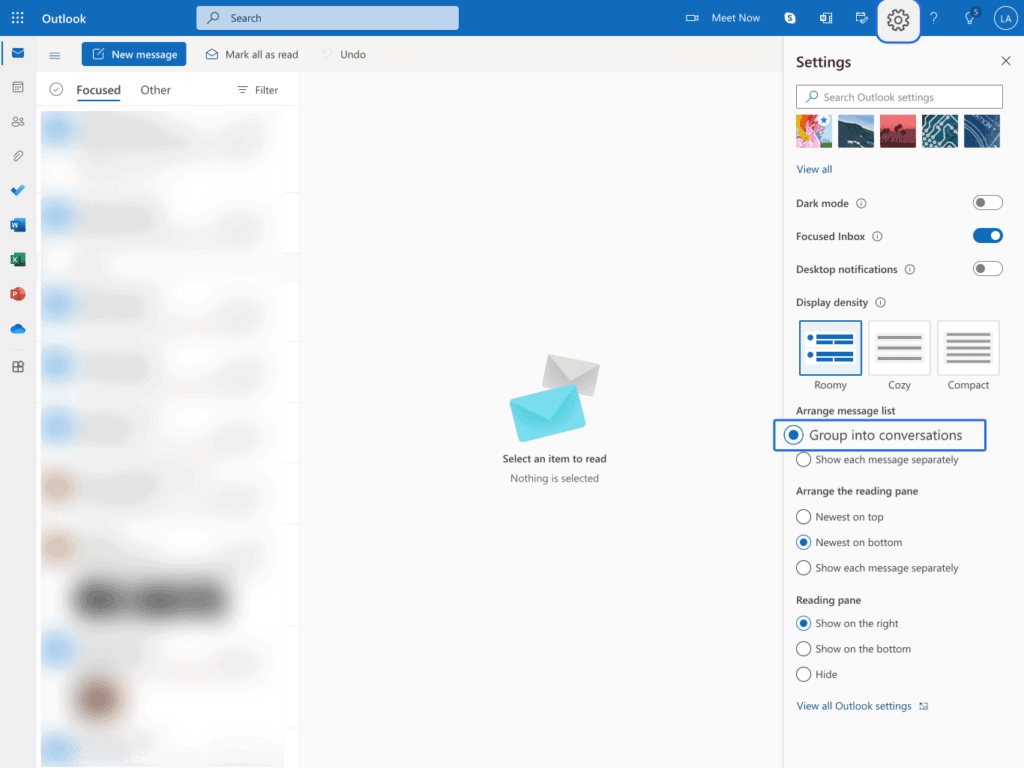
How to enable and use email threads in the Outlook mobile app
Step 1: Open the Outlook app and click on the profile icon in the top-left corner.
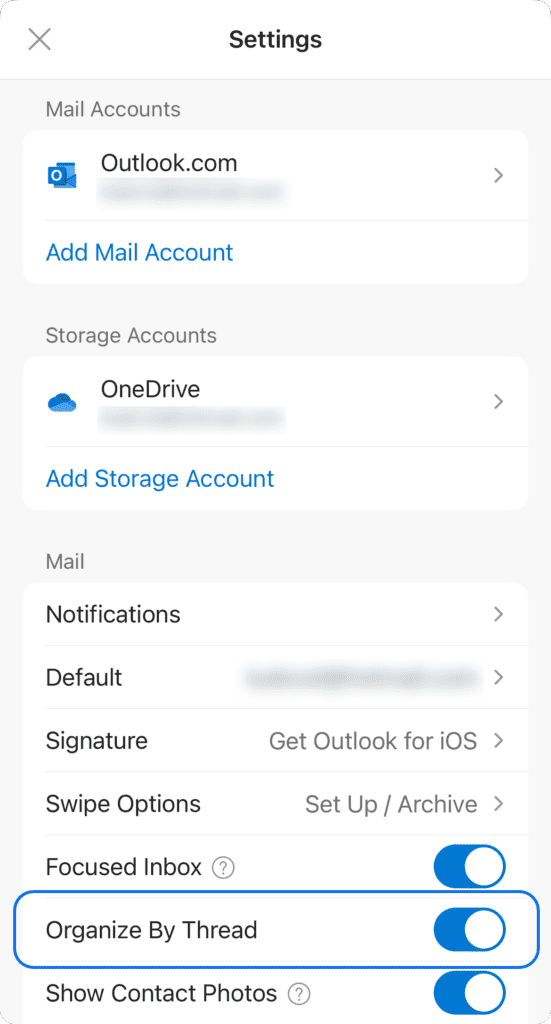
Step 2: Click on the gear icon in the bottom-left corner.
Step 3: Toggle on Organize By Thread option under Mail.
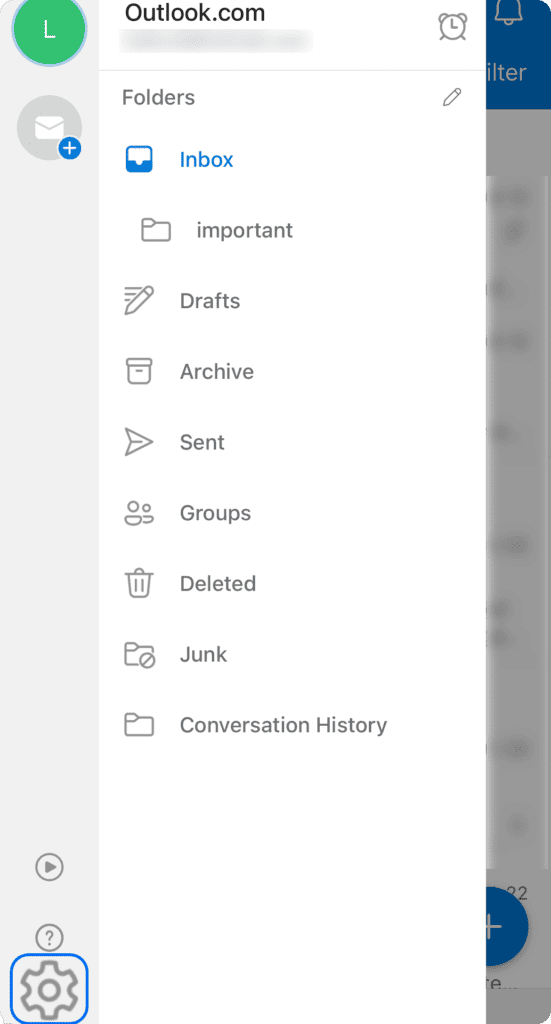
Email threads on Apple Mail
How to enable and use email threads in Apple Mail on MacOS
Step 1: Open the Mail app.
Step 2: Click on the View tab, and choose Organize by Conversation.
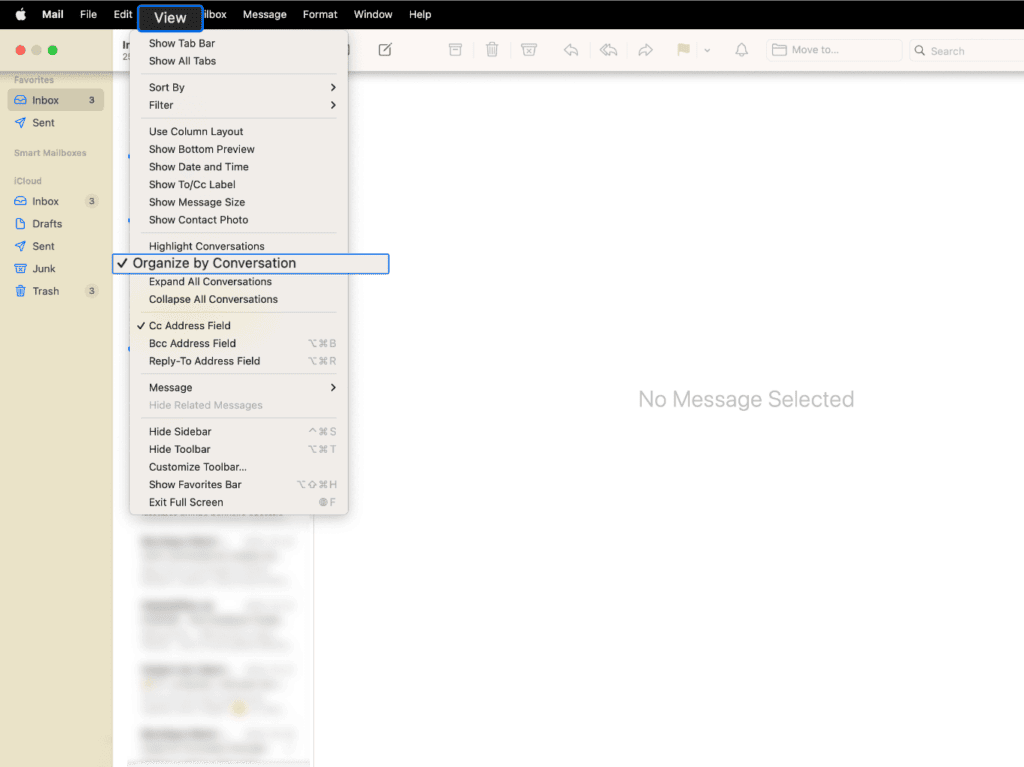
How to enable and use email threads in Apple Mail on iOS/iPadOS
Step 1: Open Settings on your iPhone or iPad.
Step 2: Scroll down and choose Mail settings.
Step 3: Under Threading, toggle on Organize by Thread.
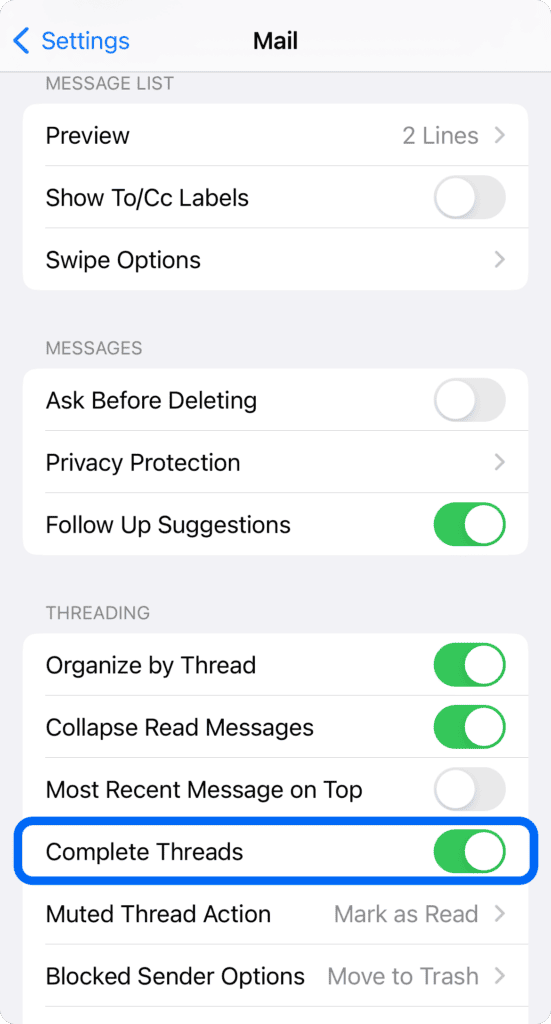
Read also: Gmail Signature Guide For Beginners [With Examples]
Best Practices For Using Email Threads
Using an email thread might appear simple, but it is difficult to organize the thread in a way that is convenient and comprehensible to all recipients.
Here are some quick tips for improving the way you use email threads:
Focus on one topic
When all discussion about a specific topic or project is consolidated, it is easier for people to understand what is going on in the email thread.
If you must send an email that is unrelated to the subject matter, do so in a new email.
Talking about another topic in the thread can cause confusion and prompt people to respond with a slew of questions to figure out what’s going on.
Read also: How to Schedule an Email in Outlook: Windows, Mac, iPhone, Web
Use proper emailing etiquette
Just like table manners, emails too have their own etiquette. You must follow them during any professional conversation. Let’s check out some of the key email etiquette guidelines.:
- Reply ASAP: Email threads often contain more than one recipient, so give feedback and acknowledgments as soon as possible. If you don’t have an answer, inform them of when they can expect an update.
- Inform participants of new recipients: Ensure that you inform the participants when adding someone new.
Start a thread only for topics that need multiple conversations
Concentrate on questions that require the entire team to engage.
If you must initiate a conversation that is directed to a particular person, email the person directly rather than posting it in the thread.
Read also: Organizing Made Easy: Learn to Export Gmail Contacts
Don’t get chatty on email threads
Unnecessary, short replies like ‘Thanks’, ‘Got it’, or ‘Okay’ cause an email thread to become too long and cluttered.
These replies add no value to the thread and may irritate all the recipients. Set guidelines and specify how frequently people should respond to the emails in the thread.
It could be every other day, every week, or every other week.
This informs the recipients that they are not required to respond in order to acknowledge the email.
Read also: 40 Popular Email Abbreviations And Their Meanings
End the thread when it makes sense
Know when it is time to put the thread discussion to rest.
If you continue to converse with the recipients via the same thread even after its main purpose is served, the thread becomes more of a nuisance.
If you must start a new topic, start a new thread.
👉Inject some humor into your email marketing strategy – explore these 11 hilarious email memes now! 🎭
Add only relevant people
Adding people who aren’t necessarily needed will clog up their inboxes and also annoy them. Make sure the team members who are added to this email thread are important.
Keep it fairly formal
Sometimes a thread may feel like a chat, but remember that many people will see it.
Even if you are emotionally invested in a conversation, take a breath and go over the email copy again before sending it.
Read also: Gmail Out-of-Office Messages Made Easy [With Templates]
Final Observations
It is safe to say that if you follow the above tips, email threads can be a great way to organize and declutter the inbox.
They can be really useful to focus on topics and help save a ton of time.
Most email providers already have the email thread option; the few email providers that do not give this option will catch on soon enough.
If you’re looking for an all-in-one, super-affordable email marketing tool, check out EngageBay. It’s loved by thousands of small business owners and solopreneurs, and it’s rated one of the best in the market 🙂
👉 Create and launch successful email campaigns with EngageBay’s all-in-one solution and stunning, free email templates. Don’t miss out — get started today!
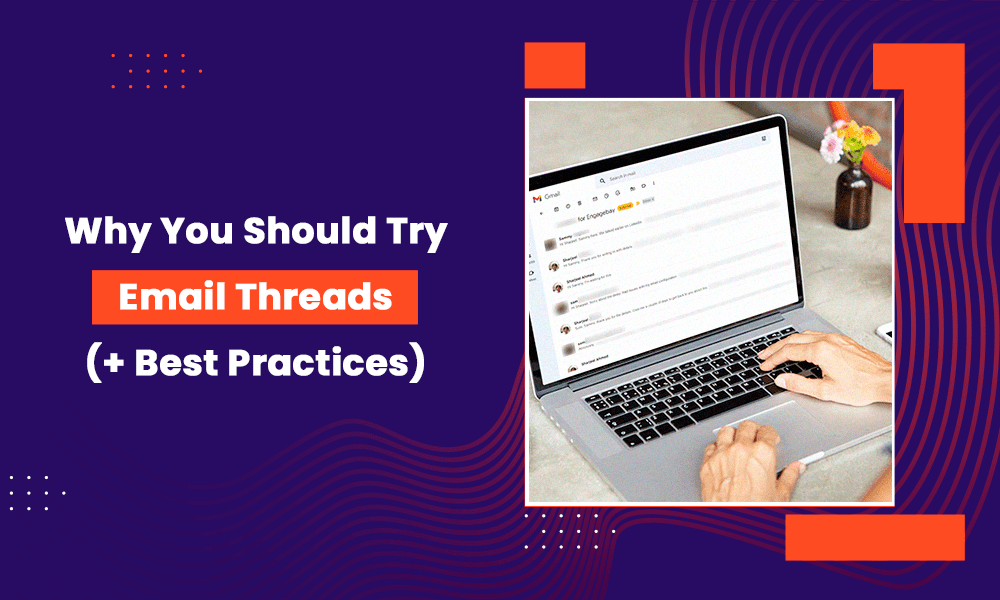
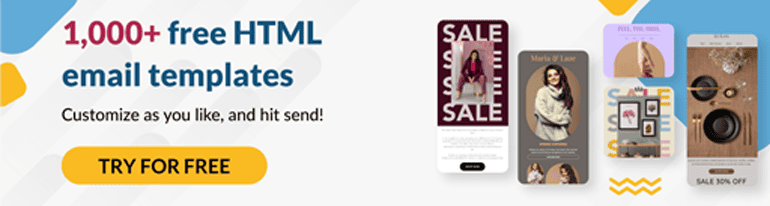
Email threads promote effective collaboration. By threading related emails together, team members can easily follow the progression of a project or campaign, making it simpler to contribute and provide input. This collaborative approach fosters a sense of teamwork and unity, leading to more creative and innovative solutions.
Moreover, email threads make it easy to loop in multiple individuals at once, ensuring that everyone who needs to be involved is included. This eliminates the need for separate email chains or individual messages, streamlining the collaboration process.
You should visit our website for more – https://www.biteblueprint.com